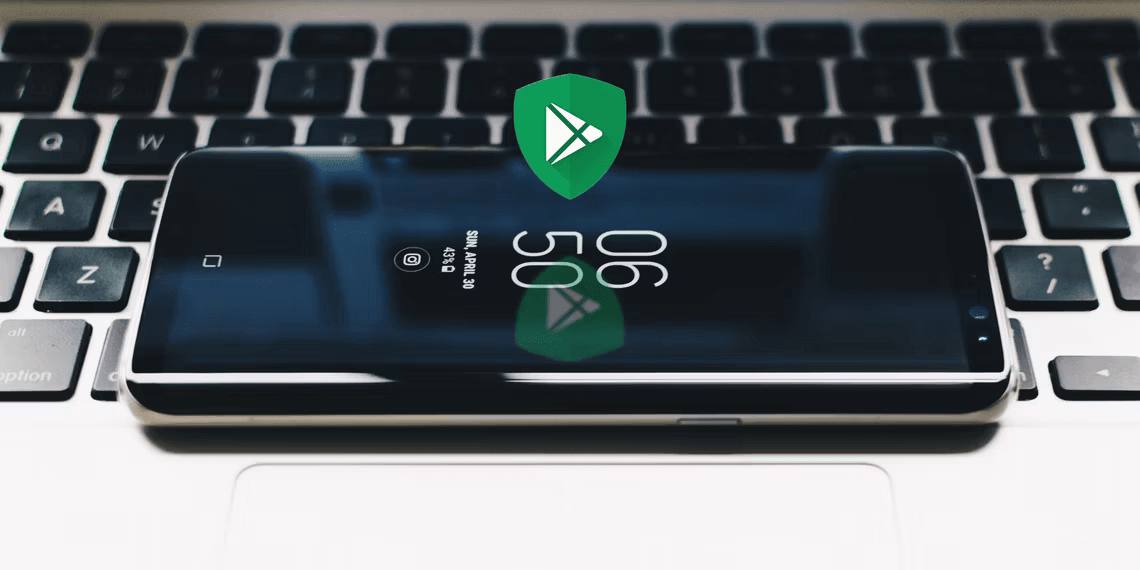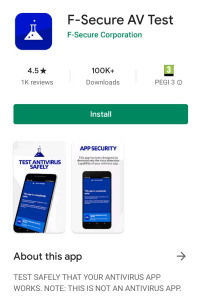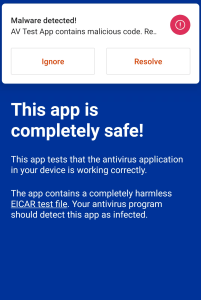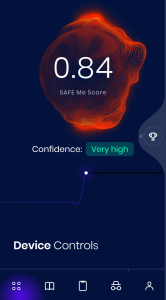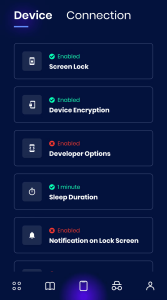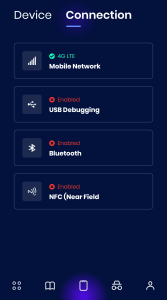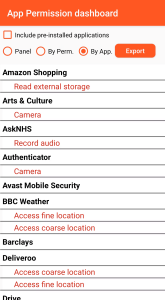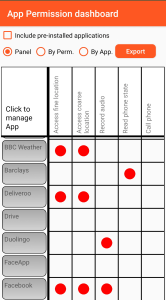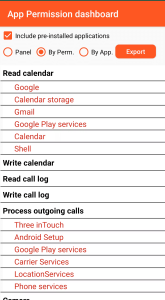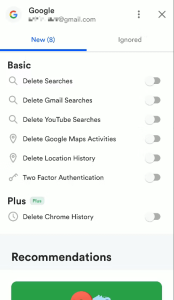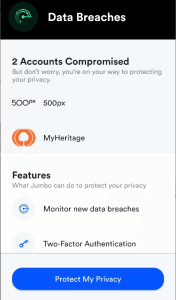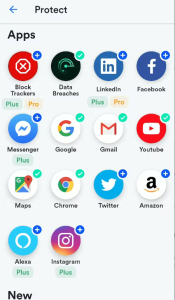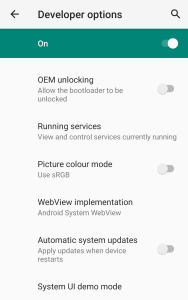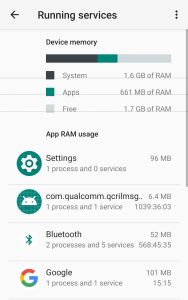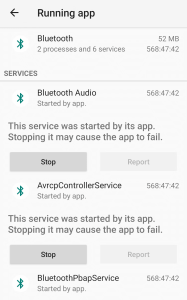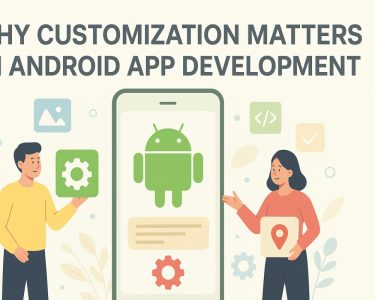5 Essential Security Checks to Keep Your Android Phone Safe
In an era where our lives are intricately woven into our Android Phone, protecting these devices from cyber threats is paramount. Mobile malware is on the rise, and relying solely on antivirus apps or built-in protections like Google’s Play Protect might not be sufficient. To ensure your Android phone’s safety and privacy, here are five essential security checks you should perform regularly.
1. Test Your Phone’s Anti-Malware Protection
The cornerstone of Android security is its ability to detect and quarantine potential threats before they wreak havoc. You can put your phone’s anti-malware protection to the test with a simple yet effective tool called F-Secure AV Test. This tool uses a harmless anti-malware test file developed by the European Institute for Computer Anti-Virus Research (EICAR) to assess your security app’s effectiveness.
How to Test:
- Install the F-Secure AV Test app from the Google Play Store.
- If your security app offers real-time protection, it should instantly block AV Test when you try to open it.
- If not, run a manual scan using your security app, and it should detect the fake malicious code.
If your security app fails this test, it might be time to consider more robust protection options.
2. Scan Your Phone’s Settings
Misconfigurations in your Android phone’s settings can leave it vulnerable to security threats. SAFE Me, a free app by cybersecurity company Lucideus, helps you identify and rectify these vulnerabilities. It provides a “Confidence” score based on your current settings.
How to Scan Your Settings:
- Install SAFE Me from the Google Play Store.
- Tap the center icon at the bottom to view the breakdown of findings.
- On the “Device” tab, look for green checkmarks next to correctly configured options such as Screen Lock and Device Encryption.
- On the “Connection” tab, red crosses indicate potential risks like USB Debugging or Bluetooth enabled. Tap an entry for more information and to fix vulnerabilities.
While signing up and verifying your email address is required, it allows SAFE Me to check if your details have been exposed on the dark web. Plus, the app offers 100 free courses to boost your security knowledge.
3. Ensure Your App Permissions Are Secure
Android’s built-in permission manager helps prevent unauthorized apps from accessing your data, but it’s tucked away and basic. App Permission Dashboard offers a clearer overview of app permissions, making it easier to spot potential risks.
How to Manage App Permissions:
- Install App Permission Dashboard.
- The app highlights permissions granted to each of your apps, including Read call log, Record audio, Read contacts, and more.
- Tap an app’s name to open its settings and disable unwanted permissions or uninstall the app.
By proactively managing app permissions, you can reduce potential security risks.
4. Scan Your Android Apps For Security Flaws
Default app settings can lead to data leaks or security breaches. Jumbo, a versatile tool available for Android and iOS, scans popular apps and services for privacy and security issues. It even checks if your email has been compromised in data breaches.
How to Use Jumbo:
- Install Jumbo from the Google Play Store.
- Connect the services you want to scan (Google, Facebook, Amazon, etc.).
- Jumbo checks your accounts and recommends necessary changes to enhance your security.
Start with the free plan to ensure it suits your needs, then consider upgrading for additional features.
5. Check What’s Running In The Background
Background processes on your Android phone can consume resources and, in rare cases, pose security threats. Android’s built-in task manager can help you identify and terminate unnecessary background processes.
How to Check Background Processes:
- Enable Developer options by tapping “Build number” seven times in “About phone.”
- Go to “System” > “Advanced” > “Developer options.”
- Tap “Running services” or “Processes” to view background processes.
- Select and stop any suspicious processes. Some may automatically restart.
By managing background processes, you can optimize your device’s performance and minimize security risks.
| Security Check | Description |
|---|---|
| Test Your Phone’s Anti-Malware Protection | Ensure your security app can detect and quarantine threats effectively. Use F-Secure AV Test to verify its performance. |
| Scan Your Phone’s Settings | Identify and fix vulnerabilities in your device’s settings using SAFE Me, which provides a “Confidence” score and guidance. |
| Ensure Your App Permissions Are Secure | Manage app permissions with App Permission Dashboard to restrict unauthorized access to your data. |
| Scan Your Android Apps For Security Flaws | Use Jumbo to scan popular apps and services for privacy and security problems, and apply recommended changes. |
| Check What’s Running In The Background | Monitor and manage background processes through Android’s Developer options to optimize performance and security. |
These checks are essential for maintaining the security and privacy of your Android device.
Conclusion
Your Android phone is a treasure trove of personal information and data, making its security a top priority. While security apps and built-in protections are valuable, these five essential security checks can bolster your device’s defenses and safeguard your privacy effectively. By integrating these security checks into your routine, you can fortify your Android phone’s defenses and enjoy peace of mind, knowing that your personal data remains safe from cyber threats. Remember, proactive security measures are the key to a safer digital experience. Stay vigilant, stay secure.