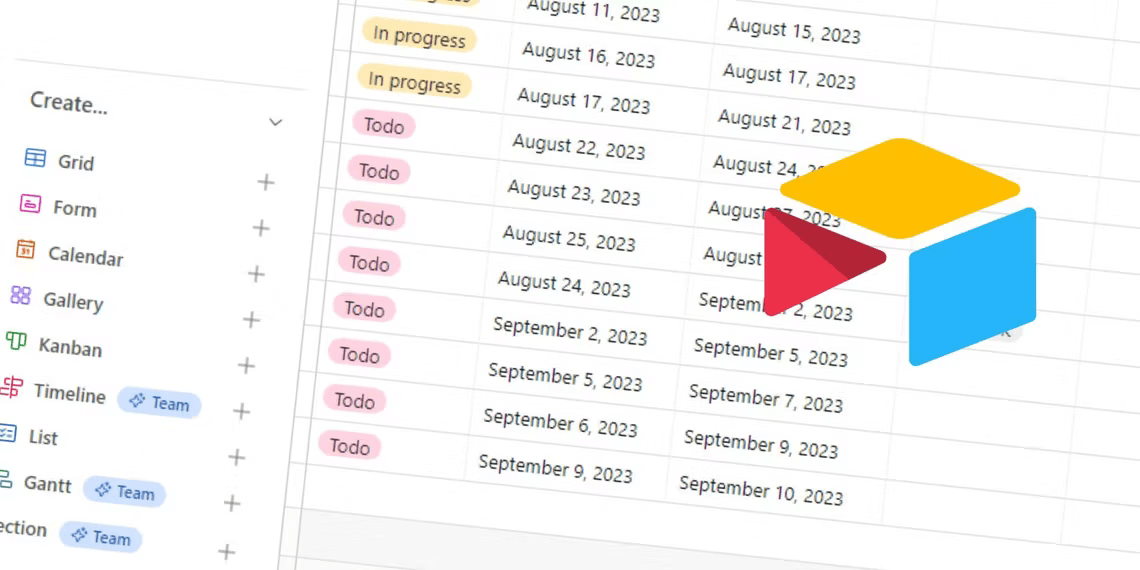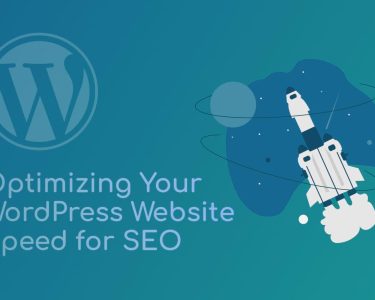Introduction: Free Airtable Views
Airtable has become a game-changer in the world of project management. With its wide array of features and customizations, it has gained immense popularity among organizations. Airtable offers various ways to visualize data and boasts of user-friendliness, making it an ideal tool for managing projects effectively.
As of now, Airtable provides nine types of views, with six of them available in the free version. In this article, we will explore these six views that can be created using the free version of Airtable.
1. Grid View on Airtable
Description: The Grid view is Airtable’s default view, resembling a spreadsheet where records are presented in rows, and fields are displayed in columns.
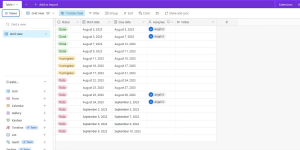
When to Use Grid View:
- Ideal for Tabular Data: Grid view is perfect when you want to view your data in a straightforward, tabular format. It mimics a traditional spreadsheet, making it easy to work with structured data.
- Bulk Editing: Grid view facilitates bulk editing of multiple records or fields. You can quickly make changes to multiple entries, which is useful when you need to update data across various records simultaneously.
- Data Migration: It’s convenient for migrating data from other spreadsheet tools or software. If you’re transitioning from Excel or Google Sheets, Grid view provides a familiar layout for a seamless transition.
2. Form View on Airtable
Description: Form view enables the creation of customizable forms for adding new records. Users can select input fields, mark mandatory fields, and limit dropdown options.
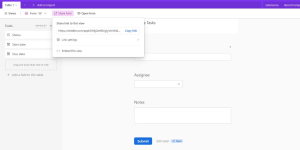
When to Use Form View:
- Data Collection: Form view is extremely useful for collecting data from external users or clients. You can design a form with specific input fields, ensuring that you gather the necessary information.
- Collaborative Data Entry: It’s shareable with collaborators for data entry. You can share the form view with team members or clients, allowing them to enter data directly into your database without granting them access to the entire base.
3. Calendar View on Airtable
Description: Calendar view displays data in a calendar format, requiring at least one date field in the database. Multiple date fields can be utilized, allowing users to choose which one to use for the view.
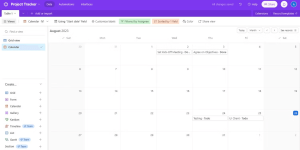
When to Use Calendar View:
- Time-Sensitive Data: Calendar view is effective for visualizing time-sensitive information such as project deadlines, appointments, or events. It provides a visual representation of dates and helps you keep track of upcoming tasks.
- Drag and Drop: You can drag and drop records between dates, making it easy to adjust deadlines or reschedule tasks. This interactive feature simplifies the management of date-related data.
4. Gallery View on Airtable
Description: Gallery view presents each record as a card, with customizable fields to include. An image field configuration lets users select a relevant image field for display on each card.
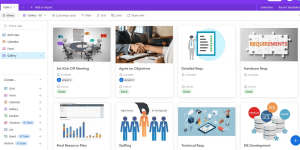
When to Use Gallery View:
- Image-Heavy Databases: Gallery view is ideal for databases that contain a significant amount of visual content, such as product images, artwork portfolios, or photo collections.
- Image Attachments: It supports image attachment fields, allowing you to easily upload images from various sources directly onto the cards. This is beneficial when visual representation is crucial.
5. Kanban View on Airtable
Description: Kanban view allows users to group records based on a single-select field or a user field. Records are represented as cards grouped into columns according to the configured grouping.
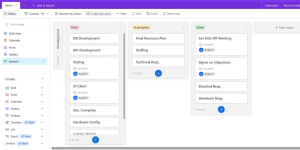
When to Use Kanban View:
- Project Management: Kanban view is excellent for project management tasks. You can group cards based on their status (e.g., to-do, in progress, completed), providing a clear visual overview of your project’s workflow.
- Collaboration: If you have multiple collaborators working on your base, you can also group cards based on the user field to view tasks assigned to each team member. This enhances collaboration and task allocation.
6. List View on Airtable
Description: List view presents records linearly, allowing for multiple levels of connected records and the inclusion of prefix fields for each record, ensuring a concise visualization.
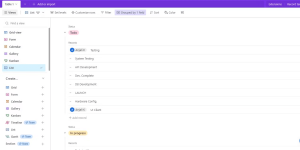
When to Use List View:
- Clean Data Display: List view is suitable when you need to present data in a clean and simple format. It displays records in a straightforward list, which can be especially useful for presenting information in a structured manner.
- Mobile-Friendly: It’s optimized for smaller screens, such as mobile phones, ensuring that data remains clear and easily readable even on limited screen real estate.
Conclusion
Airtable’s versatility in creating customizable views allows users to tailor their data displays precisely to their needs. This adaptability showcases Airtable’s capabilities and empowers users to make the most out of the platform.
While Airtable stands out as a leader in smart database management, it’s worth exploring other tools that also excel in project management.
Enhance your project management capabilities by leveraging the right Airtable views to organize, visualize, and optimize your data effectively.