Introduction: Understanding mDNS and Printer Discovery
Printer discovery problems in an mDNS environment can cause frustration for users trying to connect their printers to the network. PaperCut Mobility Print, similar to Apple’s Bonjour, utilizes mDNS (Multicast Domain Name System) to advertise services on the local network. However, for seamless printer discovery to occur, both the client and server must be on the same subnet.
Checking Subnet Compatibility for Printer Discovery
To begin troubleshooting, it’s crucial to ensure that the client and Mobility Print server share the same subnet. Follow these steps:
- Open a command prompt or terminal window on the Mobility Print server.
- On Windows, run the ‘ipconfig’ command, while on macOS or Linux, use ‘ifconfig.’
- Locate the IPv4 Address and Subnet Mask information.
- Use a subnet calculator to determine the range of IP addresses in the subnet. Any device within this range should be able to see the advertised printers.
- Check the IP address of the client device and ensure it falls within the determined range.
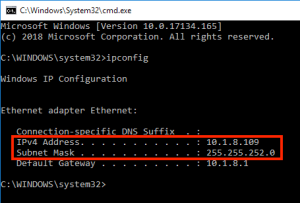
Solutions for Different Subnets: Connecting the Mobility Print Server
If the client and Mobility Print server are on different subnets, several solutions can resolve this issue:
- Connect the Mobility Print Server to Both Networks: If you have multiple networks (e.g., wired and WiFi), add an additional network interface (like a WiFi dongle) to the Mobility Print server to connect it to the second network. This way, the server will automatically broadcast printers on both interfaces, allowing clients on different subnets to discover the printers.
- Enable Bonjour Forwarding on Your Router: If your networking hardware supports Bonjour Forwarding, configure the router or wireless access points to forward mDNS traffic from the Mobility Server VLAN to user VLANs. Ensure that specific Bonjour services are whitelisted for forwarding across subnet barriers. Consult your network administrator or IT service provider for assistance.
Verifying Printer Publication with mDNS Tools
For macOS users, verifying the publication of printers through mDNS discovery can be done with the following command on a macOS laptop connected to the Wi-Fi:
dns-sd -B _ipps._tcp
This command will output a list of printers published by Mobility Print. For non-Mac users, various browsers can display visible Bonjour services. Search for entries under the namespace ‘_ipps._tcp.’
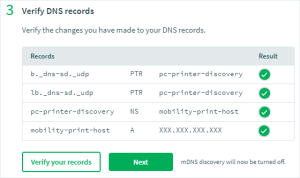
Ensuring mDNS Broadcast is Enabled
Finally, ensure that mDNS broadcast is enabled. While it’s typically enabled during Mobility Print installation, configuring DNS records might inadvertently disable it. Follow these steps:
- Access the Mobility Print Admin interface.
- Click on “Discovery options.”
- Turn on mDNS by clicking “Turn on mDNS.”
By following these troubleshooting steps and ensuring that mDNS is working correctly, you can resolve printer discovery problems in an mDNS environment and enable seamless printer detection for all users on the network




