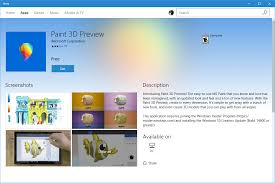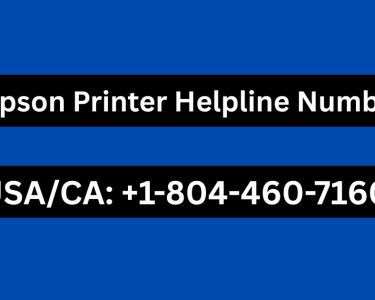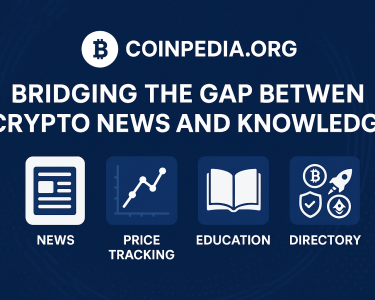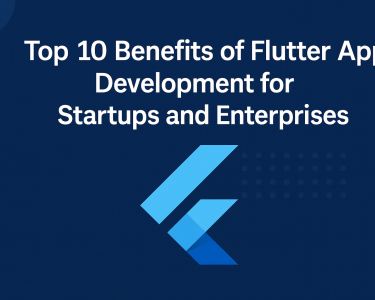Introducing Windows Paint 3D:
A Modern Evolution of Classic Paint Windows Paint 3D is a feature-rich application that builds upon the classic Paint, introducing exciting new tools for both 2D and 3D artwork. As a pre-installed app on Windows 10, Paint 3D offers a user-friendly interface, making it accessible to artists and beginners alike. In this article, we’ll delve into the customization options and creative potential of paint 3d.
Customizing Your Canvas:
Exploring Art Tools and Color Options When starting a project in Paint 3D, the first step is to explore the Art tools menu. Here, you’ll find an array of brushes and tools to bring your ideas to life. Begin by selecting a color from the palette or using the eyedropper to pick up a color from your workspace. To create a custom color palette, you can simply click on “+ Add color.”
Once you have the perfect color, experiment with various brushes to add strokes to your canvas. Moreover, the marker and pencil tools in paint 3D allow you to adjust the thickness and opacity of your strokes. These sliders offer endless possibilities to tweak your sketches and designs according to your preferences.
Embracing 3D Painting:
Adding Depth to Your Artwork One of the most exciting features of paint 3D is its ability to work with 3D objects. By selecting 3D objects from the menu, you can drop in basic 3D shapes or models, such as the fish, and start painting in three dimensions. This opens up a whole new realm of possibilities for creating immersive and eye-catching artwork.
Take advantage of the 3D painting capabilities to add depth and texture to your creations. With the right brush and color selection, you can turn a simple 3D shape into a vibrant and lifelike object. The ability to paint on 3D objects adds an extra layer of creativity and uniqueness to your artwork.
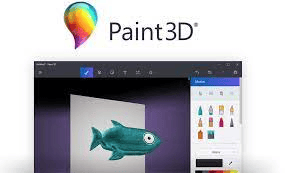
Paint 3D Alternatives:
Other Powerful Digital Art Software Options While Paint 3D is an excellent choice for many artists, there are alternative software options available with unique features and capabilities. Here are some notable alternatives to consider:
Krita: A powerful digital painting application with extensive brush customization options.
Corel Painter: Professional-level digital art software with a wide range of artistic tools and natural media brushes.
Adobe Photoshop: Offers robust 3D painting capabilities in its extended version, along with its renowned 2D editing features.
Clip Studio Paint: Widely used for creating comics and illustrations, and includes 3D painting capabilities.
ArtRage: Simulates traditional art tools and media for realistic digital paintings and drawings.
PaintTool SAI: A lightweight and popular choice for manga and anime artists.
Autodesk SketchBook: While primarily a 2D sketching app, it also offers 3D painting features for experimenting with depth.
MyPaint: An open-source paint 3d app with a focus on simplicity and a distraction-free environment.
MediBang Paint: A versatile paint 3d app suitable for manga and comic creation, with 3D painting capabilities.
Conclusion
Windows Paint 3D provides a delightful and customizable platform for artists to unleash their creativity. With a variety of art tools, 3D painting options, and a user-friendly interface, it’s an excellent choice for both beginners and seasoned digital artists. Additionally, exploring alternative software can open up new possibilities for creating stunning digital artwork.