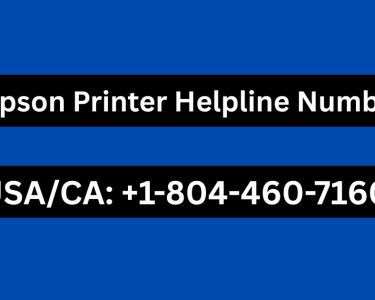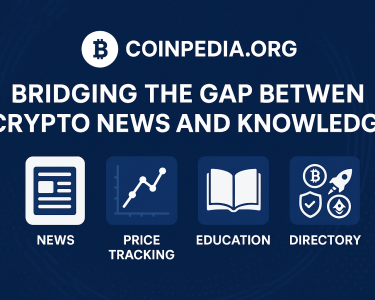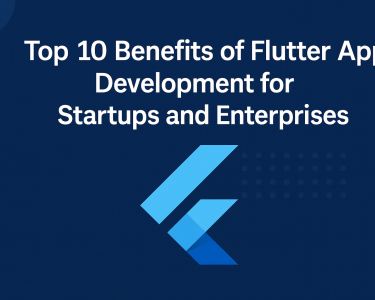Introduction: Windows Event Viewer
Windows Event Viewer is a powerful tool that allows users to monitor and observe various events occurring within a Windows Server environment. It serves as a convenient and accessible location to view event logs, providing insights into the system’s health, performance, and security. This article aims to guide you through the functionalities of the Windows Event Viewer, enabling you to harness its full potential for efficient system monitoring.
Understanding Windows Server Event Logs:
Before diving into the intricacies of using the Event Viewer’s, it’s essential to understand what event logs are and their significance. Event logs are records of events generated by the operating system or applications. These events can range from informational messages to critical error alerts. By analyzing these logs, administrators gain valuable insights into system behavior, identify potential issues, and track user activities.
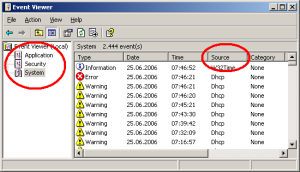
Reviewing Logs with Windows Admin Center:
Windows Admin Center is a user-friendly web-based management tool that provides an intuitive interface to review event logs. We’ll explore how to access the Event Viewer through Windows Admin Center and navigate its various features for efficient log analysis.
Reviewing Logs with Server Manager:
In addition to Windows Admin Center, Server Manager is another vital management tool in the Windows Server ecosystem. We’ll demonstrate how to access the Event Viewer using Server Manager and explore its functionalities, comparing it to Windows Admin Center for event log review.
Creating Custom Views in Event Viewer:
The Event Viewer offers the flexibility to create custom views tailored to your specific monitoring needs. We’ll delve into the process of creating custom views, filtering events based on different criteria such as event type, source, or specific keywords. Custom views help you focus on the events that matter most to your system monitoring goals.
Implementing Event Log Subscriptions:
Event log subscriptions allow you to forward specific events from one computer to another. This feature is particularly useful in large-scale environments, enabling centralized event log analysis. We’ll guide you through the steps to configure event log subscriptions effectively.
Knowledge Check: Test Your Understanding:
Assess your knowledge gained from this article with a brief knowledge check. Answer questions related to Windows Event Viewer and its functionalities to reinforce your learning.
Summary:
In conclusion, the Windows Event Viewer is a valuable tool for system monitoring in Windows Server environments. By learning how to access and interpret event logs, create custom views, and set up event log subscriptions, you can enhance your Windows Server management skills and maintain a robust and secure IT infrastructure.
Remember to utilize the Event Viewer judiciously, focusing on the most relevant events, to avoid clutter and ensure efficient system monitoring. Stay proactive in addressing potential issues highlighted in the logs, and you’ll be better equipped to keep your Windows Server environment running smoothly and reliably.