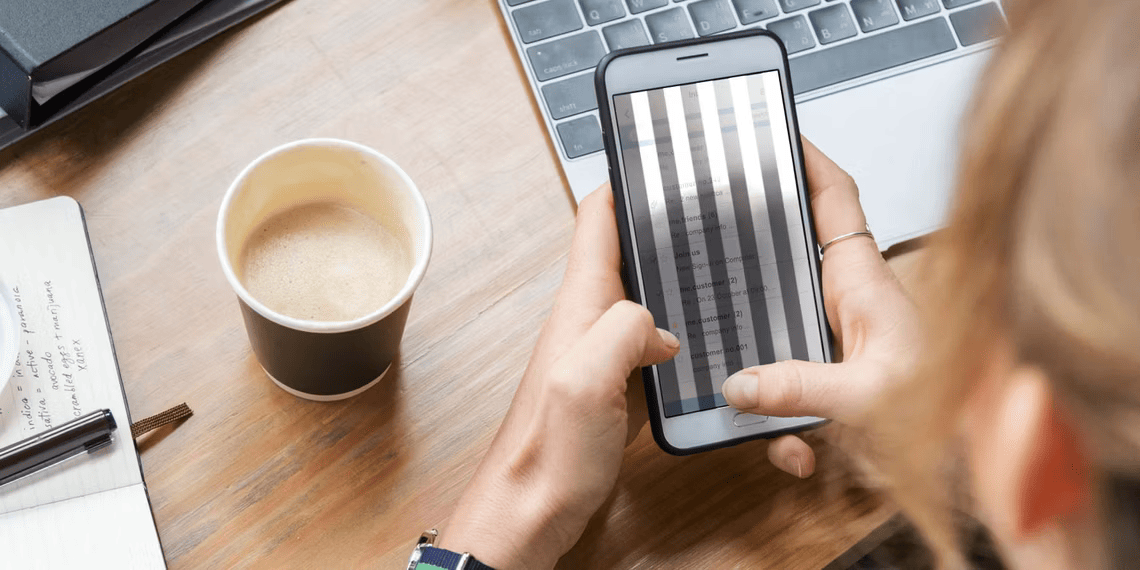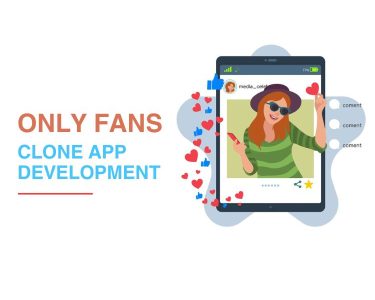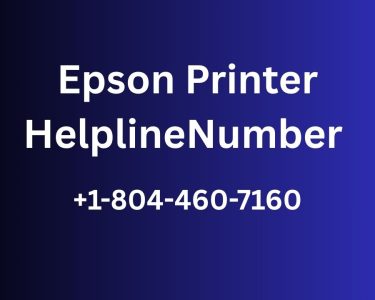Reboot Your Phone
The simplest solution is often the most effective. When dealing with a flickering phone screen, start by rebooting your device. This action terminates any troublesome background processes or services that might be causing the display issue. Additionally, a restart can resolve memory crashes that might be contributing to the problem. If the flickering stops after a reboot, review recently installed apps – one of them might be the culprit.
Perform a Hard Reset
If a simple reboot doesn’t solve the problem, consider performing a hard reset. This process restores your phone to its factory settings and clears out any lingering cache or unprocessed data that could be hindering its performance. Remember to back up your data before attempting a hard reset. On Android, navigate to Settings > System > Advanced > Reset Options > Erase all data (factory reset). For iPhones, go to Settings > General > Transfer or Reset iPhone > Erase All Content and Settings.
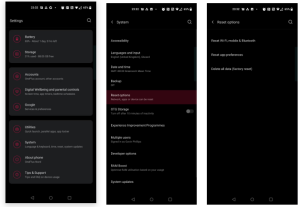
Boot Into Safe Mode (Android Only)
Switching to Safe Mode can help diagnose if a third-party app is causing the flickering. Safe Mode disables such apps, allowing you to pinpoint the source of the problem. To boot into Safe Mode on Android, press and hold the power key, then long-press Power Off. Confirm Safe Mode and restart. Exit Safe Mode through the notification panel or by restarting your device.
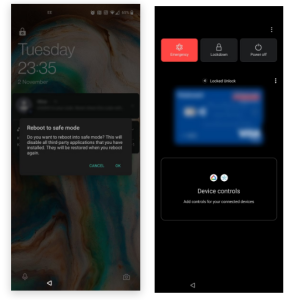
Disable Auto-Brightness (Adaptive Brightness)
Auto-brightness settings can lead to unexpected screen flickers due to software or hardware glitches. Disabling this feature could help. On Android, find Adaptive brightness under Settings > Display. On iOS, it’s in Settings > Display & Brightness. Alternatively, reset Adaptive brightness by heading to Settings > Apps > Device Health Services > Manage storage > Clear all data.
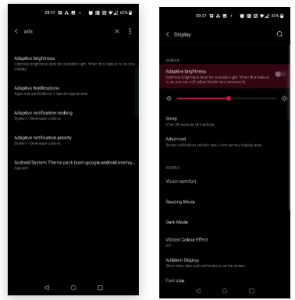
Disable Hardware Overlays (Android Only)
Hardware overlays can cause minor delays in screen rendering, leading to flickers. Enabling Developer options is the first step. Once in Developer options, disable HW overlays. Keep in mind this may consume more power as it forces GPU rendering.
Check for Device Updates
Software updates can often fix display issues. Check for updates in Settings > System > System update (Android) or Settings > General > Software Update (iOS). Consider seeking manufacturer updates or temporary solutions from forums.
Get Your Phone Checked by a Professional
When all else fails, and your phone screen still flickers, consider seeking professional help. Hardware failure might be the cause, leading to repair or replacement. Contact your device’s manufacturer for assistance.
Fix Your Flickering Phone Screen
Your smartphone is a vital part of your life, so resolving its display issues is essential. Many interconnected components contribute to your phone’s functionality, and addressing the flickering screen promptly is crucial. Try these fixes before resorting to costly repairs or replacements. Saving money while ensuring your device works optimally is a win-win situation.