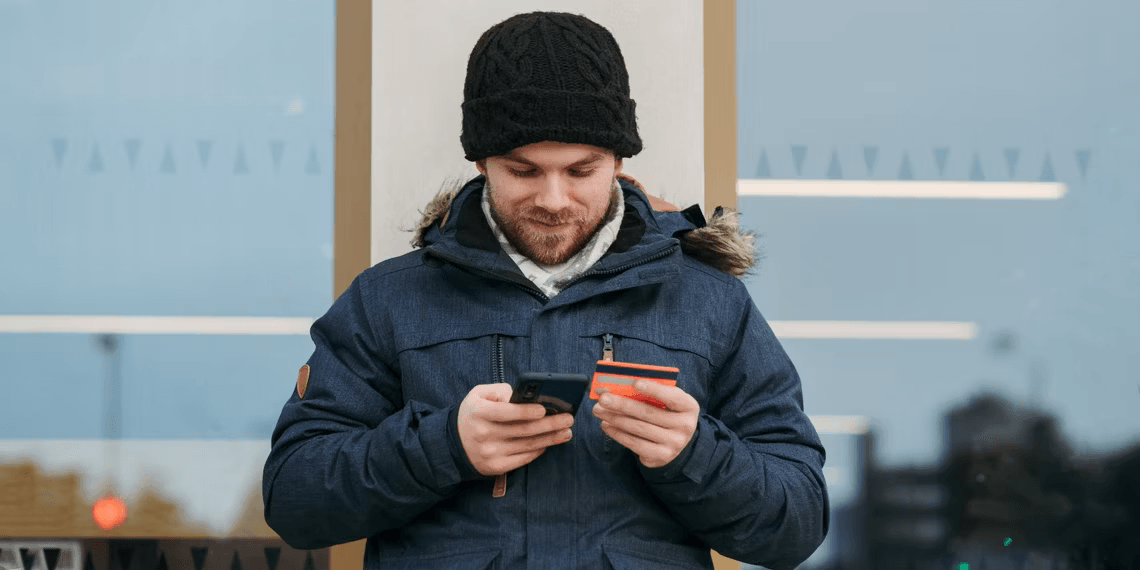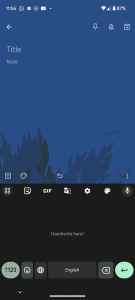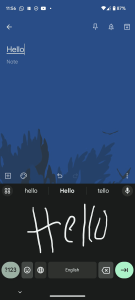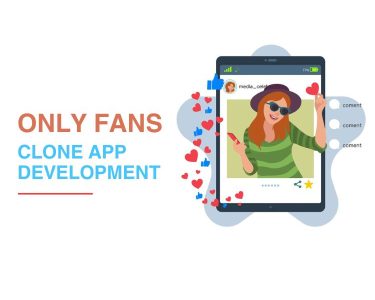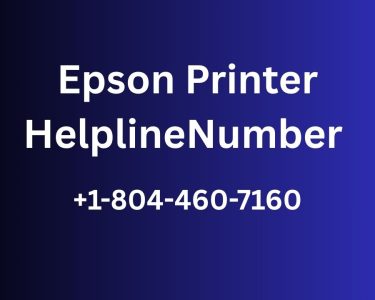Exploring Various Typing Methods on Android Phones
Typing on your Android phone goes beyond the traditional tap-tap-tap method. There’s a world of diverse typing techniques waiting to be explored. Let’s delve into six unique ways to input text on your Android device and make your typing experience more exciting and efficient.
1. Standard Typing: The Familiar QWERTY Layout
The default method we’re all familiar with – standard typing. Every Android phone comes with a QWERTY keyboard that simplifies text entry. While the default keyboard works fine, you can venture into the Play Store for third-party alternatives that offer enhanced customization, improved accuracy, and cross-platform compatibility. Consider trying out SwiftKey, a popular choice known for its accurate predictions and language support.
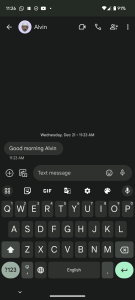
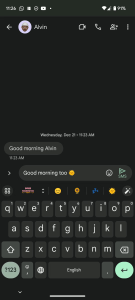
2. Gesture or Swipe Typing: Effortless and Swift Input
Say goodbye to tapping each key individually and welcome gesture typing. Most virtual keyboards now support gesture input, allowing you to glide your finger across the letters to form words. SwiftKey, once again, shines with its accuracy and responsiveness. Gesture typing saves time and effort, making one-handed typing a breeze.
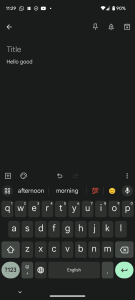
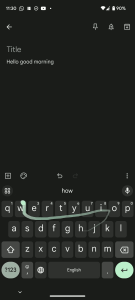
3. External Keyboards: Enhancing Productivity with Physical Keyboards
For serious work on your Android phone, virtual keyboards might not cut it. That’s where external keyboards come in. Connecting a full-sized keyboard to your phone can significantly boost productivity. Wireless keyboards can be paired over Bluetooth, while USB-wired keyboards require USB OTG functionality. Some manufacturers even design keyboards specifically for mobile OS navigation, catering to power users.

4. Voice Typing: Hands-Free Text Input with Voice Recognition
Harness the power of your voice for typing. Voice input is incredibly convenient when you’re not in a noisy environment. Just tap the microphone icon on your keyboard, speak your message, and let the engine transcribe it. While it automatically handles spaces, punctuation requires specific instructions. Remember to pause or press a designated key to conclude your dictation.
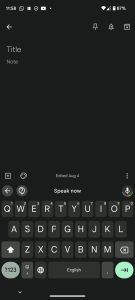
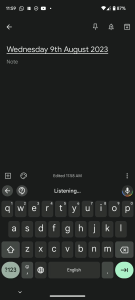
5. Morse Code: Tapping into Dots and Dashes for Unique Typing
For those seeking a challenge, Android offers Morse code input through Gboard. While not for learning Morse code, this feature caters to users with disabilities who rely on this method. By enabling Morse code in your keyboard settings, you can enter text using dots and dashes. Gboard even assists with word suggestions while using this unique input method.
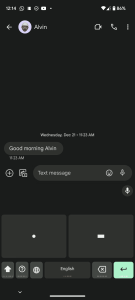
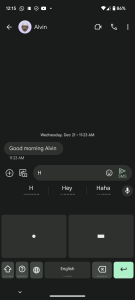
6. Handwriting: Using Gboard’s Handwriting Mode for Personalized Input
Gboard brings a touch of personalization with its handwriting mode. Similar to Morse code activation, navigate to settings and enable Handwriting. This mode allows you to write characters or entire words in your handwriting style. While finger-based input is an option, using a stylus can provide a smoother experience.
Embrace the Diversity of Typing Options on Your Android Phone
Why limit yourself to one typing method when you can switch between various techniques? Experiment with standard typing, swipe gestures, voice recognition, Morse code, and handwriting to find what suits different scenarios. Android’s versatility extends to text input methods, catering to your preferences and enhancing your overall smartphone experience.
With these six innovative ways to type on your Android phone, your text input experience will never be the same. Embrace the diversity, choose what works best for you, and enjoy a more engaging and efficient typing journey.