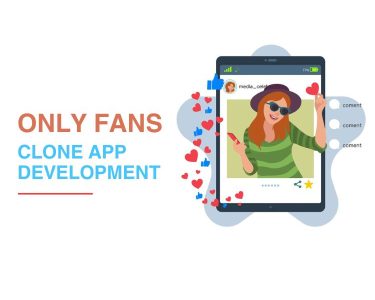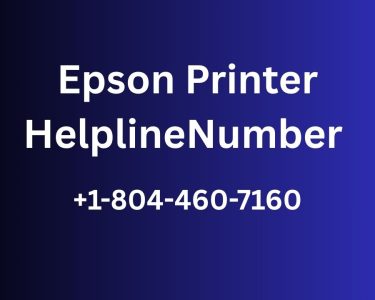Introduction: The Significance of iPhone Lock Screen Features
When it comes to safeguarding your device and ensuring efficient access to its functionalities, the iPhone Lock Screen plays a pivotal role. While its primary purpose is security, it doesn’t limit itself to just that. Apple has integrated a range of useful features into the Lock Screen, transforming it into a hub of accessibility and convenience.
Customize Your Lock Screen: Change Wallpaper and Add Widgets
With iOS 16, Apple has taken strides in enhancing iPhone customization, and this extends to the Lock Screen as well. One intriguing ability is the customization of your Lock Screen wallpaper. By simply waking your iPhone and using your password, Face ID, or Touch ID, you can access the customization menu. Within this menu, tapping the plus (+) icon empowers you to select a new wallpaper. Alongside this, you have the option to incorporate widgets, further personalizing your experience.
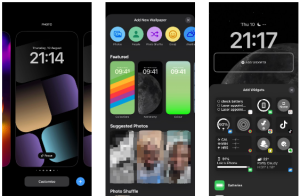
Focus Modes: Enhancing Productivity Through Lock Screen Access
Apple’s introduction of Focus modes with iOS 15 has brought a new dimension to managing distractions. Linking specific Focus modes to your Lock Screen allows you to seamlessly transition between productivity modes. By holding the Lock Screen, accessing the Focus icon, and choosing a mode, you can optimize your Lock Screen to align with your current task—no need to navigate to the Home Screen.
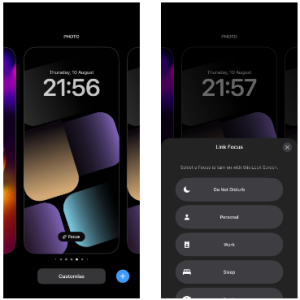
Efficient Notification Management: Previewing Alerts on Your Lock Screen
Notifications are a crucial aspect of any smartphone, but they can also disrupt your workflow. iOS lets you preview notifications on your Lock Screen, providing you with a glimpse of their content without unlocking your device. Configuring this feature is simple: navigate to Settings > Notifications > Show Previews. Here, you can choose to always display previews or only when your device is unlocked.

Quick Access to Control Center: Essential Functions at Your Fingertips
The Control Center is a hub of convenience, offering rapid access to commonly used functions. You can effortlessly access it from your Lock Screen by swiping down from the top-right corner. However, to bolster security, consider disabling Control Center access while your device is locked. This can be achieved through Settings > Face ID & Passcode.
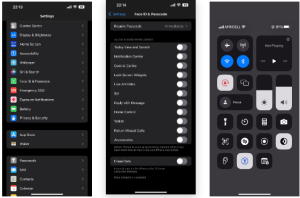
Capture the Moment: Using the Camera and Flashlight from the Lock Screen
Never miss a photo-worthy moment again. Your Lock Screen provides immediate access to the camera by long-pressing the Camera icon. Similarly, the flashlight can be activated by long-pressing its icon. These features save you time and ensure you’re always ready to capture memories or navigate in the dark.
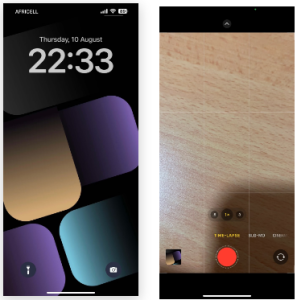
Siri at Your Service: Performing Tasks via Lock Screen Access
Voice commands through Siri add another layer of accessibility. Calling, texting, adding tasks, or creating notes are a few tasks that Siri can assist with. While this feature is undoubtedly convenient, it’s recommended to disable Siri access from the Lock Screen when your device is locked to maintain security.
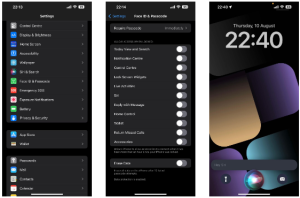
Conclusion: Mastering Your iPhone’s Lock Screen for Enhanced Efficiency
In conclusion, your iPhone’s Lock Screen is more than just a security barrier—it’s a gateway to an array of powerful features. By utilizing these capabilities wisely, you can streamline your interactions and enhance your overall iPhone experience. From customizing wallpapers to accessing Siri, the Lock Screen transforms into a versatile tool that empowers you to do more with less effort. Just remember to balance accessibility with security by adjusting settings according to your preferences.