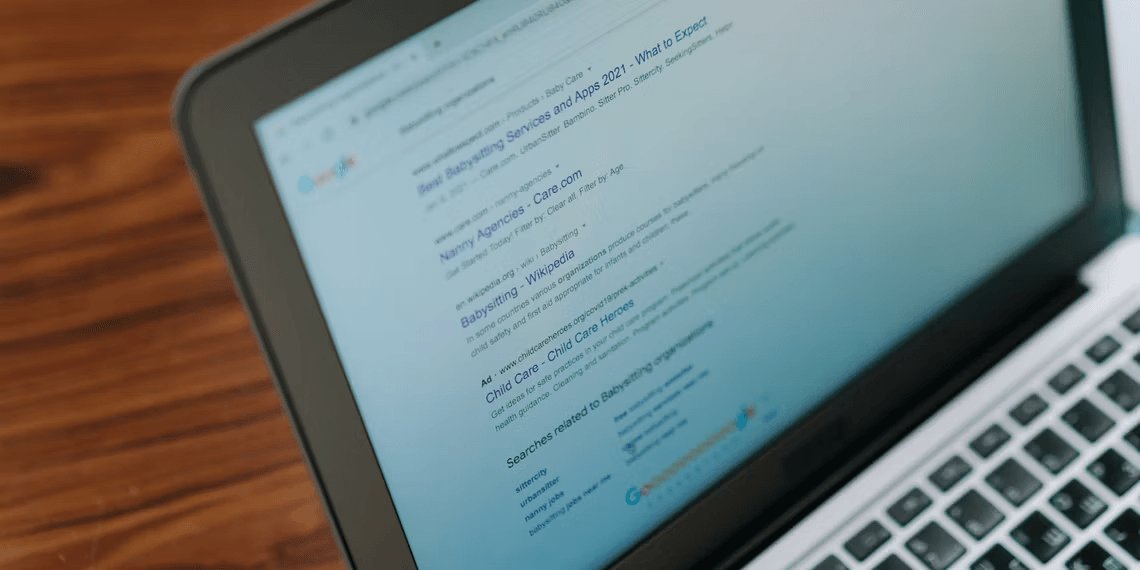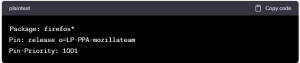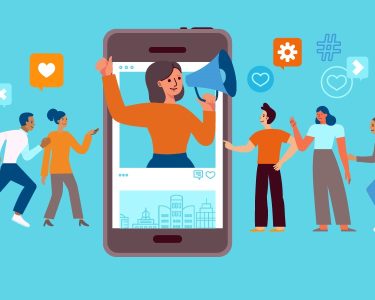Introduction to Install Mozilla Firefox on Ubuntu:
Mozilla Firefox, a popular open-source web browser, offers a range of advantages such as speed, customization, and security features. It’s compatible with Linux, Windows, and macOS systems, making it a preferred choice for users seeking a seamless browsing experience. This article delves into the various methods of Install Mozilla Firefox on Ubuntu, providing readers with options to enhance their browsing journey.
Different Ways to Install Mozilla Firefox on Ubuntu:
While Firefox comes preinstalled as a Snap package on Ubuntu 22.04 and later versions, users may explore alternative installation methods due to Snap’s limitations. Below are five methods to install Mozilla Firefox on Ubuntu, catering to different preferences and requirements.
Install the Firefox DEB Package on Ubuntu:
If Snap doesn’t align with your preferences, consider the Firefox DEB package installation via APT. Begin by adding the Mozilla Firefox repository using the command:

After updating the repository index, create a preference file for Mozilla:

Insert the following lines:

Install Firefox via APT:

Install Firefox on Ubuntu via Snap: For users on newer Ubuntu versions, Firefox is available as a Snap package. Install Snap if not already done, then proceed to install Firefox with:

Install Firefox on Ubuntu via Flatpak: Flatpak is another installation option. First, install Flatpak and add the Flathub repository:

Install Firefox via Flatpak:

Installing Firefox on Ubuntu From Source: For those who prefer installing from source, Mozilla provides a TAR archive. Download and unpack the archive:

Move the directory and create a symbolic link:

Launch Firefox and set it as the default browser:

Install Firefox on Ubuntu via Ubuntu Software Center:
You can install Firefox through the Ubuntu Software Center if you prefer GUI over the command line.
Open Software Center from the dock on the left and in the search bar, type “Firefox.” From the search results, click Firefox.
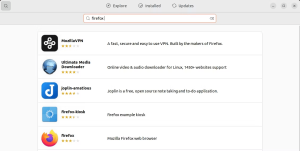
Click the Install button to initiate the installation. When prompted for authentication, type your password and click Authenticate. It will then start the installation process.
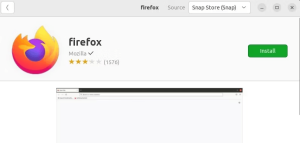
Once installed, you can launch Mozilla Firefox from the dock or the applications menu of your system.
Conclusion:
Enhance Your Browsing Experience on Ubuntu with Firefox: Mozilla Firefox provides a variety of installation methods, ensuring that users can tailor their experience to their preferences. Whether through DEB packages, Snap, Flatpak, source installation, or GUI, Ubuntu users have ample choices to enjoy Firefox’s speed and security. After installation, configuring Firefox as the default browser adds the final touch to a seamless browsing journey on Ubuntu.