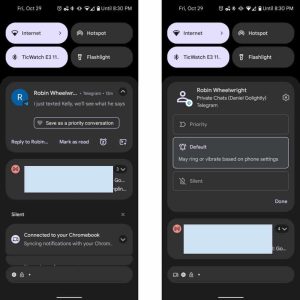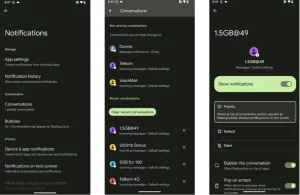This content is designed for Android smartphone users who want to ensure they don’t miss important messages amidst the sea of notifications. Whether they receive crucial work-related messages or messages from loved ones, this guide will help them set up priority conversations on their Android devices.
Introduction: Streamline Your Notifications with Priority Conversations
In the modern world of constant connectivity, staying on top of your messages is crucial. However, important messages can often get lost in the sea of notifications. Fortunately, Android offers a solution: priority conversations. By setting up priority conversations on your Android device, you can ensure that those crucial messages always catch your attention, no matter how busy your notification shade gets. Let’s explore how this feature can revolutionize your notification management.
Understanding Priority Conversations on Android
With the introduction of Android 11, the priority conversations feature arrived, providing users with a way to keep their most essential messages at the forefront. Priority conversations, once enabled, ensure that these messages take precedence in the notification shade. This means that even in silent or Do Not Disturb mode, notifications from priority conversations will still sound off and appear prominently. But how can you set up this lifesaving feature? We’ll guide you through two straightforward methods.
Method 1: Setting Up Priority Conversations from the Notification Panel
If you receive a message from someone you wish to prioritize, the notification panel is your gateway to activating this feature. Just a few taps, and you’re on your way to organized notifications.
- Swipe down from the top of your screen to open the notification shade.
- Long-press the message, and select “Priority” from the notification options.
- Tap “Apply” to confirm your selection.
Image by:https://www.androidheadlines.com/
Method 2: Setting Up Priority Conversations Using the Settings App
For those without a message at hand, the Settings app provides an alternate route to achieving the same result.
- Open the Settings app on your Android device.
- Navigate to the “Notifications” category (or “Apps & notifications > Notifications > Advanced” on some devices).
- Choose “Conversations” and select the desired conversation.
- Toggle on the “Priority” option.
Image by:https://ugtechmag.com/
Indicators of Priority Conversations and Utilizing Bubbles
Once set, priority conversations come with visual cues: a profile icon replaces the app icon in the status bar and lock screen. Additionally, the app icon in the notification shade and lock screen appears next to the profile icon, adorned with an orange circle. For added convenience, consider enabling Bubbles for priority conversations. This allows new messages to appear in a small bubble overlay, ensuring you never miss an important update while using other apps.
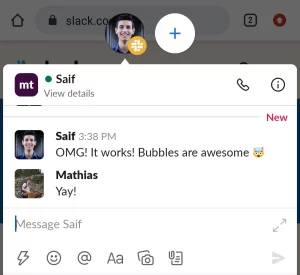
Never Miss an Important Message Again
In a world saturated with notifications, it’s easy to overlook messages that truly matter. Priority conversations bridge the gap between a flood of alerts and missing out on vital information. Whether it’s urgent work-related messages or heartwarming messages from loved ones, you can rest assured that priority conversations have you covered. And speaking of managing messages, discover how to snooze text messages for those times when immediate replies can wait.
Conclusion: Take Control of Your Notifications with Priority Conversations
In a landscape of digital noise, priority conversations emerge as a beacon of organization and effectiveness. With a few simple steps, you can ensure that crucial messages always grab your attention. No longer will important updates be lost amidst the chaos of notifications. By harnessing the power of priority conversations, you’re not just managing your messages—you’re mastering the art of staying informed in a seamless and stress-free manner.