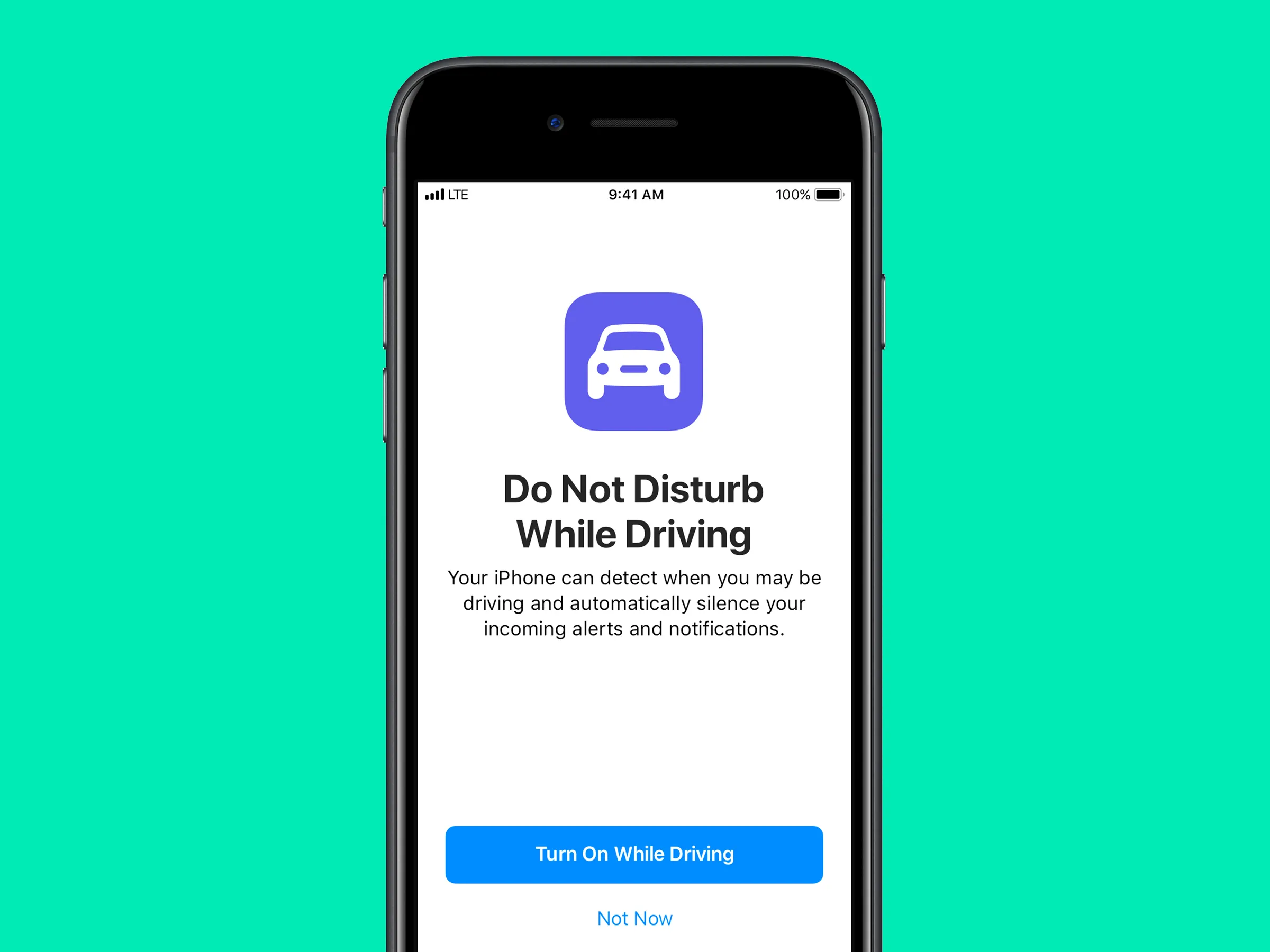Set Up Do Not Disturb While Driving on an iPhone
In today’s fast-paced world, staying connected is essential, but not at the expense of safety. With the prevalence of smartphones, it’s crucial to manage distractions while driving. Thankfully, iOS offers a solution through its “Do Not Disturb While Driving” feature. In this guide, we’ll walk you through the steps to activate and customize this feature on your iPhone, ensuring a safer driving experience.
Understanding Do Not Disturb While Driving
Do Not Disturb While Driving is an extension of the existing Do Not Disturb feature, designed specifically to enhance safety on the road. This mode suppresses notifications and alerts while you’re driving, minimizing distractions and helping you maintain your focus on the road ahead.
When enabled, you can rely on Siri to read out important messages, allowing you to stay informed without taking your eyes off the road. The beauty of this feature lies in its customization options, enabling you to activate it automatically based on your preferences.
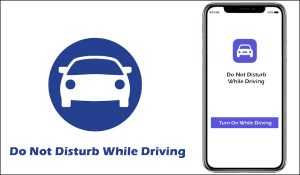
Activating Do Not Disturb While Driving
Setting up Do Not Disturb While Driving is a straightforward process:
- Open your iPhone’s Settings app.
- Scroll down and select Do Not Disturb.
- In the Do Not Disturb While Driving section, tap on Activate.
- Choose one of the activation options:
- Automatically: Activate the feature when your iPhone detects car movement.
- When Connected to Car Bluetooth: Activate when your device connects to your car’s Bluetooth.
- Manually: Turn the feature on or off manually.
- If you use CarPlay, enable the Activate With CarPlay toggle to activate the mode when using CarPlay.
By following these steps, you’ll successfully configure Do Not Disturb While Driving according to your preferences.
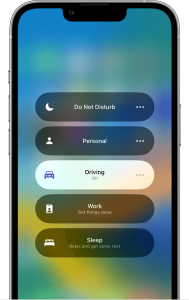
Focus on the Road, Undisturbed
In a world filled with constant notifications, safeguarding your attention while driving is paramount. By leveraging the Do Not Disturb options available on your iPhone, you can ensure that your focus remains solely on the road. Whether you’re commuting or embarking on a long journey, activating Do Not Disturb While Driving empowers you to prioritize safety without missing out on important updates.
Stay connected responsibly—activate Do Not Disturb While Driving and enjoy a safer, undistracted driving experience.
Table: Do Not Disturb While Driving Activation Options
| Activation Method | Description |
|---|---|
| Automatically | Activates when your iPhone detects car movement. |
| When Connected to Car Bluetooth | Activates when your device connects to your car’s Bluetooth. |
| Manually | Allows manual control to turn the feature on or off. |
| Activate With CarPlay | Automatically activates when using CarPlay for a seamless experience. |
Comparative Table: Do Not Disturb While Driving Apps
| App | Key Features | Platform | Download Link |
|---|---|---|---|
| AAA Mobile | Roadside assistance and automatic activation options. | iOS, Android | iOS, Android |
| Openroad | Automatic accident detection, emergency assistance, and more. | iOS, Android | iOS, Android |
| SaferCar | Stay informed about recalls and vehicle safety insights. | iOS, Android | iOS, Android |
| Hum | GPS family locator, car health monitoring, and maintenance. | iOS, Android | iOS, Android |
Note: App availability and features may vary based on region and device compatibility.