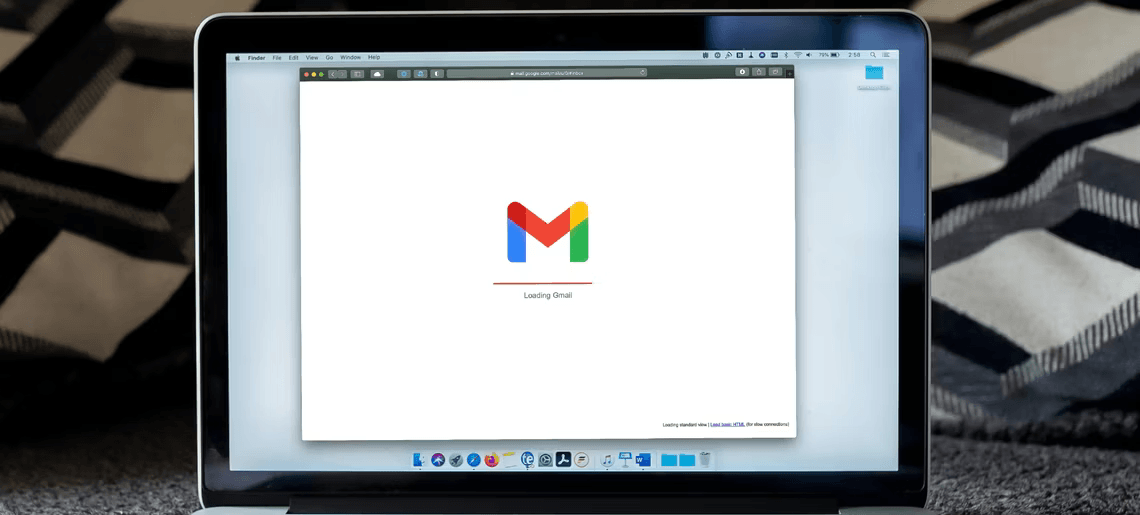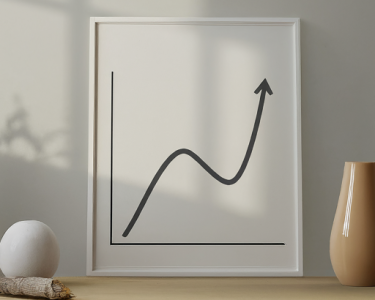Introduction: 6 Tips to Find Lost Emails in Gmail – Regain Control of Your Inbox
Are you one of those individuals who have experienced the frustration of losing an important email in your Gmail inbox? You’re not alone. Whether it’s buried deep in a folder, mistakenly deleted, or categorized in an unexpected way, the feeling of not being able to find a crucial message can be exasperating. But fear not, because in this article, we’ll unveil six expert tips to help you find those lost or misplaced emails in Gmail. Let’s dive in.
1. Check the Spam Folder: Don’t Overlook the Spam Folder
Sometimes, Gmail’s filtering system can be a bit overzealous, and legitimate emails end up in the dreaded Spam folder. To retrieve your lost email, navigate to the Spam folder and thoroughly scan its contents. If you find the missing email, be sure to mark it as “Not Spam” to prevent it from getting lost again. Keep in mind that emails stay in the Spam folder for 30 days, so timely action is essential.
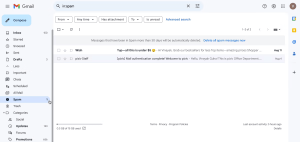
2. Check the Trash: Rescue Deleted Emails
Accidentally deleted your important email? Don’t panic. Gmail has a Trash folder where deleted emails temporarily reside. Click on “More” in the left pane and select “Trash” to review your deleted emails. If you remember keywords from the lost email, use the search bar for a targeted search. Just like the Spam folder, emails in Trash are permanently deleted after 30 days, so act promptly.
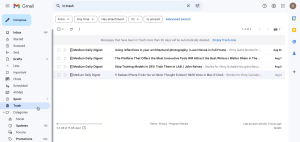
3. Go Through the Social and Promotions Folder: The Hidden Social and Promotions Inbox
Gmail’s Social and Promotions inboxes are often overlooked, and emails in these categories don’t appear in your primary inbox. To check them, select the appropriate tab beside the Primary tab. If you want to move a message to your primary inbox, simply drag it there. This is an easy way to recover important emails that you might have missed.
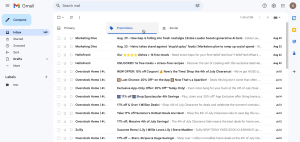
4. Review Archived Emails: Unlock the Archive
Gmail’s archiving feature allows you to declutter your inbox without losing important emails. If you can’t find an email, it might be archived. Click on “More” in the left pane and select “All Mail” to access your archived emails. You can either move the missing email back to your inbox or leave it archived. The best part is that archived emails don’t get deleted after a set period.
5. Check Other Labels: Explore Gmail’s Labeling
Gmail’s labeling feature helps you organize your emails. If you’ve labeled an email and can’t find it in your primary inbox, check the labels on the left pane. Click on each label to view associated emails. This is a powerful tool to locate emails that are categorized under specific labels.
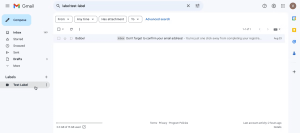
6. Use Gmail’s Search Functionality: Harness the Power of Search
If all else fails, Gmail’s search functionality is your savior. Enter keywords from the email’s body, subject, recipient, or sender in the search bar at the top. This will populate relevant emails, including the elusive one you’re searching for.
Conclusion: Losing an important email can be a frustrating experience, but with these six expert tips, you can navigate Gmail’s various folders, labels, and search functions to locate your missing messages. Don’t let those crucial emails stay lost in the digital abyss. Regain control of your inbox, and never miss an important message again. Happy emailing!
Table: Tips at a Glance
| Tip Number | Tip | Description |
|---|---|---|
| 1 | Check the Spam Folder | Review Spam folder for lost emails |
| 2 | Check the Trash | Retrieve deleted emails from Trash |
| 3 | Go Through Social and Promotions | Explore hidden Social and Promotions inboxes |
| 4 | Review Archived Emails | Access archived emails in the “All Mail” folder |
| 5 | Check Other Labels | Locate emails under specific labels |
| 6 | Use Gmail’s Search Functionality | Harness powerful search to find lost emails |