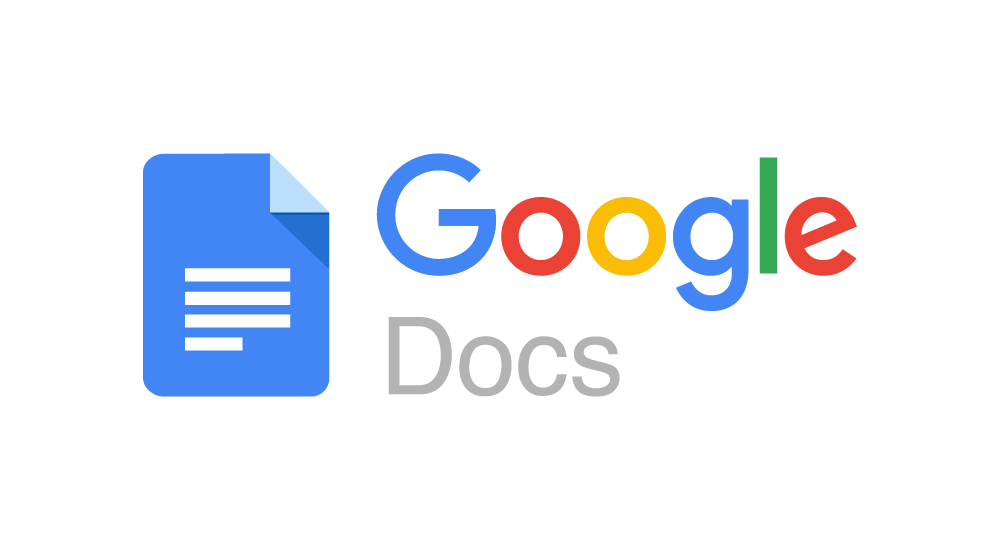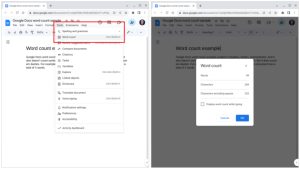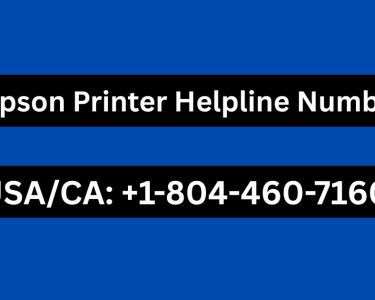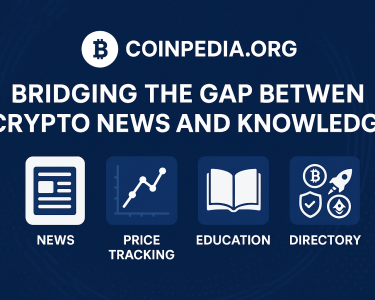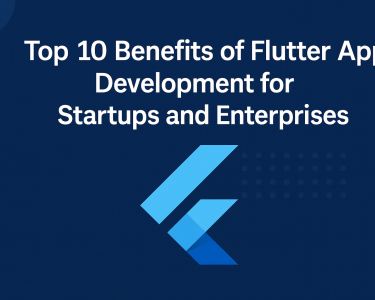Introduction
Whether you’re a writer, a student working on an essay, or a professional creating reports, managing word count is a crucial part of your work. In the world of digital documents, tools like Google Docs have become indispensable. However, keeping track of word count in Google Docs is not always as intuitive as it should be. In this article, we will explore the various methods to monitor word count in Google Docs and how you can use this feature to improve your writing efficiency.
Method 1: The Built-In Word Count Feature
Google Docs comes equipped with a built-in word count tool that is easy to use. Here’s how to access it:
- Open Your Document: First, open your Google Docs document where you want to check the word count.
- Navigate to the Toolbar: Look at the top menu bar of your document. You will see an option labeled “Tools.” Click on it.
- Select “Word Count”: In the “Tools” dropdown menu, you will find the “Word count” option. Click on it.
- Word Count Window: A small “Word count” window will appear. In this window, you will see the total word count of your document, as well as the number of pages and characters (with and without spaces).
- Live Updating: The word count in this window updates in real-time as you make changes to your document. So, as you type or edit, you can see the word count change instantly.
This built-in feature is handy for a quick word count check. But what if you want more advanced tracking and analysis? That’s where Method 2 comes in.
Method 2: Advanced Word Count Tracking with “Easy Word Count”
Google Docs allows you to add add-ons to enhance its functionality. One such add-on is “Easy Word Count,” which provides more comprehensive word count tracking. Here’s how to use it:
- Open Google Docs: Start by opening your Google Docs document.
- Access Add-ons: In the top menu bar, click on “Add-ons.”
- Get Add-ons: A dropdown menu will appear. Select “Get add-ons.”
- Search for “Easy Word Count”: In the add-ons window, type “Easy Word Count” into the search bar.
- Install the Add-on: When you find “Easy Word Count,” click the “Install” button. You will be prompted to grant the necessary permissions.
- Open Easy Word Count: Once installed, go back to “Add-ons,” hover over “Easy Word Count,” and click “Open.”
- Word Count Dashboard: A sidebar will appear on the right. Here, you can see detailed word count information, such as word count, character count (with and without spaces), paragraph count, and page count.
- Choose Your Options: You can also customize the tracking options, such as counting or ignoring footnotes and headers.
- Track Changes: The word count in the Easy Word Count sidebar updates in real-time as you edit your document.
Image by: https://www.techrepublic.com/
Benefits of Using “Easy Word Count”
“Easy Word Count” offers several advantages:
- Detailed Tracking: It provides a comprehensive view of your document’s statistics, helping you manage your writing more effectively.
- Customization: You can tailor word count tracking to your specific needs.
- Real-Time Updates: The add-on updates word count as you edit, eliminating the need for constant manual checks.
Conclusion
Monitoring word count is a fundamental part of writing and document management. With Google Docs, you have access to two valuable tools: the built-in word count feature and the “Easy Word Count” add-on. The built-in tool is perfect for quick checks, while the add-on provides more advanced tracking and customization. Choose the method that best suits your writing needs and start managing your writing projects more efficiently in Google Docs.