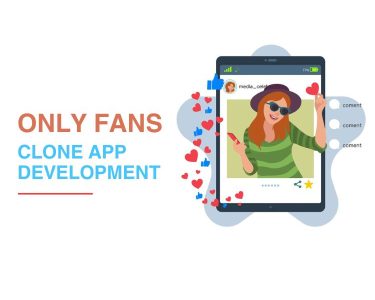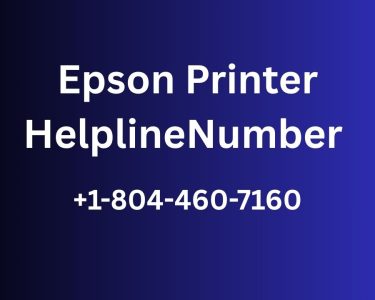20 Ways to Improve Gaming Performance on Your Laptop
In the world of gaming, laptops are often viewed as the underdogs compared to their desktop counterparts. While they might not match the raw power of gaming desktops, gaming laptops offer a unique blend of portability and performance. However, to ensure you can fully enjoy the latest games, it’s crucial to optimize your gaming laptop. In this article, we’ll explore 20 effective ways to boost your laptop’s gaming performance on Windows, helping you achieve smoother gameplay, higher frame rates, and reduced lag.
1. Game With the Charger Plugged In
Maximize Performance: Plugging in your laptop while gaming ensures peak performance, activating the discrete GPU and preventing throttling. This simple step can make a massive difference in frame rates and gameplay smoothness.

2. Play Games on a Suitable Surface
Avoid Overheating: Playing games on soft surfaces like beds can block your laptop’s vents, leading to heat buildup and reduced performance. Always use a hard, flat surface for optimal ventilation.
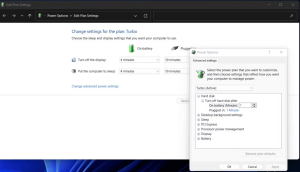
3. Adjust Your Gaming Laptop’s Power Settings
Optimize Power: Set your laptop to “High Performance” mode to ensure it delivers its best performance during gaming sessions. Customizing advanced power settings can further enhance your gaming experience.
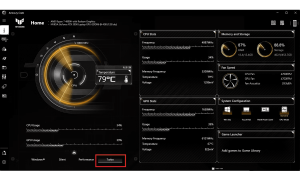
4. Speed Up Laptop Fans to Avoid Heat Throttling
Cool Down: Keep your laptop’s fans running at maximum speed to prevent overheating. This can significantly improve gaming performance by maintaining lower temperatures.
5. Close Background Apps for Increased Laptop FPS
Minimize Distractions: Ensure all non-essential background apps are closed before gaming to free up system resources. This can lead to higher frame rates and a smoother gaming experience.
6. Check Your Network Speed If You’re Playing Online Games
Lag-Free Gaming: For online gaming, a stable internet connection is vital. Check your network speed, update drivers, and consider a wired connection for optimal performance.
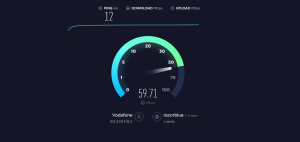
7. Choose the Right Power Settings for Your GPU
Optimize GPU: Select the highest power mode available for your GPU when gaming. Adjusting power settings can significantly impact FPS and overall gaming performance.
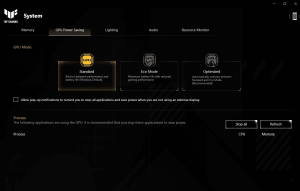
8. Change NVIDIA Settings for Maximum Performance
Enhance Graphics: If you have an NVIDIA GPU, optimize its power management settings to prefer maximum performance. This ensures your GPU delivers its best FPS output.
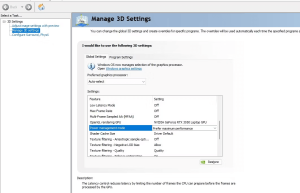
9. Tweak Texture Settings to Optimize Your Laptop Graphics Card
Balance Quality and Performance: Adjust graphics texture settings to find the right balance between visuals and performance. Lowering textures and frame rates can improve gaming on older laptops.
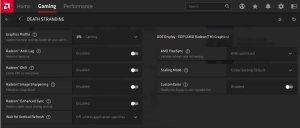
10. Turn Off Vsync in Games
Eliminate Input Lag: Disable Vsync unless screen tearing is a problem. Vsync can limit your FPS, leading to input lag in competitive gaming scenarios.
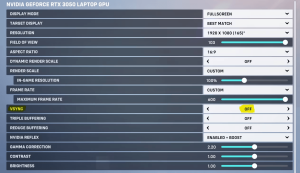
11. Keep Your Laptop Clean and Dust-Free
Prevent Overheating: Regularly clean dust and debris from your laptop’s vents and keyboard to maintain optimal airflow and prevent overheating.
12. Turn On Windows Game Mode
Enhance Gaming: Activate Windows Game Mode to optimize system resources for gaming. This can lead to improved gaming performance with minimal effort.

13. Manage Your Gaming Laptop’s Automatic Updates
Minimize Disruptions: Control automatic updates to prevent them from affecting gaming performance. Schedule updates when you’re not gaming or limit background downloads.
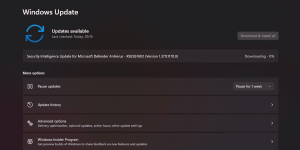
14. Make Your Games Run Better by Updating Steam
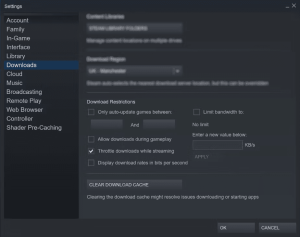
Smooth Gameplay: Configure Steam to avoid downloading updates during gameplay. Manage update rules for individual games to ensure a seamless gaming experience.
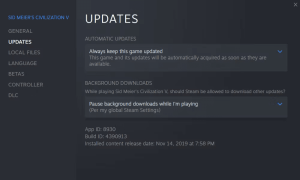
15. Optimize Your Laptop for Gaming With Updated Drivers
Stay Current: Keep all drivers up-to-date, especially GPU drivers. Regular updates can resolve compatibility issues and enhance gaming performance.
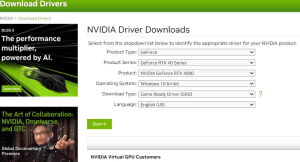
16. Optimize Your Laptop for Gaming by Updating DirectX
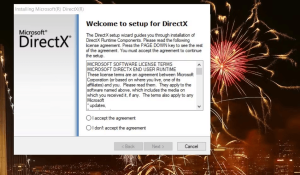
Graphics Boost: Ensure you have the latest DirectX version installed to maximize graphics performance in games that rely on it.
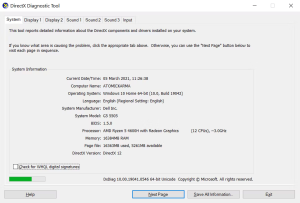
17. Set Process Affinity to Utilize all CPU Cores
CPU Efficiency: For games not using all CPU cores, manually set process affinity to utilize all available cores and threads, optimizing performance.
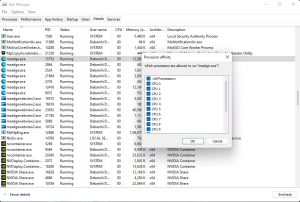
18. Get a Laptop Pad for Maximum Cooling and Heat Dissipation
Cooling Solution: Invest in a laptop cooling pad to improve heat dissipation and maintain lower temperatures during gaming sessions.
19. Overclock the Laptop Graphics Card for Optimized Gaming
Push the Limits: If you’re comfortable with it, overclock your GPU to squeeze extra performance. Ensure proper cooling and power settings to avoid overheating.
20. Upgrade Your Laptop for Increased Gaming Performance
Boost Hardware: Consider upgrading RAM, storage, or using external peripherals like keyboards and monitors to enhance your gaming experience further.

Now that you’re armed with these 20 tips, you can take your laptop gaming to the next level. With a few optimizations and some hardware upgrades, you’ll be able to enjoy your favorite games with smoother gameplay and higher frame rates, all from the convenience of your gaming laptop.
Who says you can’t have a top-notch gaming experience on a laptop? With the right tweaks, you’ll be dominating the virtual battlefield in no time.