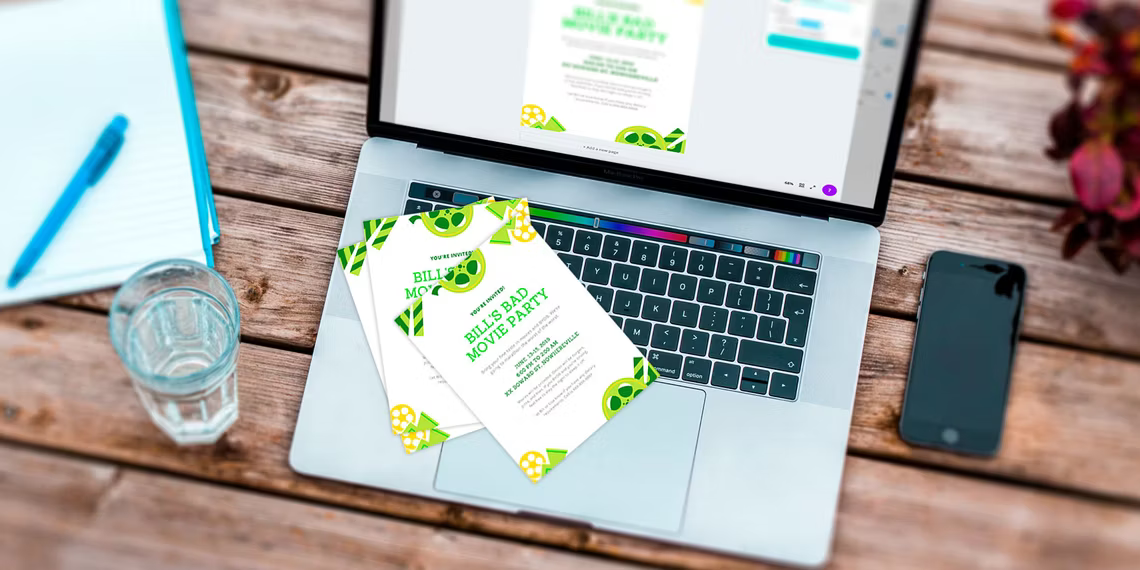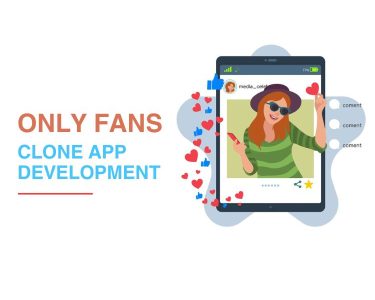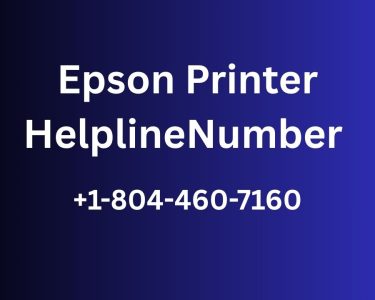Introduction: Create a Flyer Using Canva
Learn how to design captivating flyers using Canva, a versatile design website. Follow these steps to create attractive flyers for any event, even if you lack design experience.
Choosing the Right Template:
Start by visiting Canva’s homepage and navigating to Design Spotlight > Marketing > Flyers. Browse through a variety of flyer templates categorized by type, such as advertising, campaign, event, and marketing.
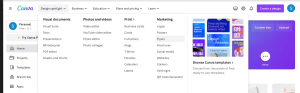
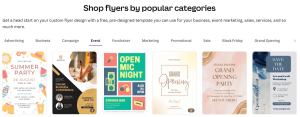
What Is Your Event About?
The type of event you’re holding will influence your design. It will also influence the Canva template that is best suited for it. For this tutorial, let’s suppose you’re designing a flyer for an upcoming birthday party. The birthday recipient’s name is Bill, and the theme of Bill’s party is “Bad Movies.”
The flyer should reflect the theme of the event. If you’re trying to find a template based on a specific idea, you can also search within the Canva Editor. Go to the Design tab, Templates tab, and type your theme in the search bar.
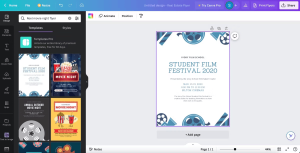
Customizing Your Flyer:
Determine the theme of your event, which will guide your design choices. Suppose you’re creating a flyer for a “Bad Movies” themed birthday party. Search for relevant templates or use Canva’s Magic Edit tool to customize any template.
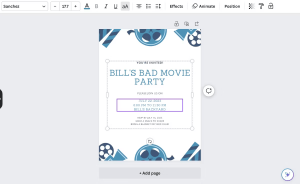
Enhancing Visual Elements:
Click on elements within the template to modify them. For instance, to change colors, select an element and explore options in the editing toolbar, such as Edit Image, Crop, and Flip. Adjust colors to align with your event’s theme; e.g., choose a lime green shade for a “Bad Movies” party.
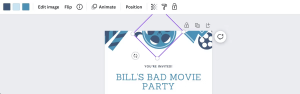
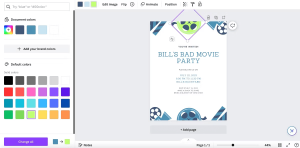
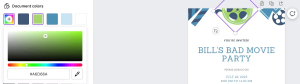
Adjusting Text and Colors:
Input event information by clicking on text boxes. Customize fonts, colors, sizes, and spacing through the top toolbar. Modify text box colors to match the overall mood you’re aiming for.
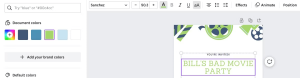
Arranging and Editing Elements:
Reposition visual elements by clicking, dragging, and arranging them as desired. Delete unwanted elements with the Delete key. If you make a mistake, use the Undo and Redo buttons on the navigation bar.
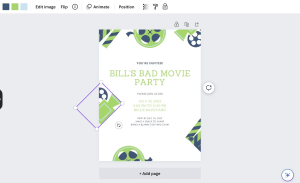
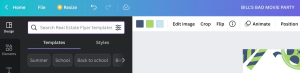
Finalizing and Printing:
Before exporting, ensure all elements are correct. To download, click Share > Download and choose file type, size, and transparency options. If printing, explore Canva’s printing services under Print Flyers, select paper type, finish, and quantity, and proceed to checkout.
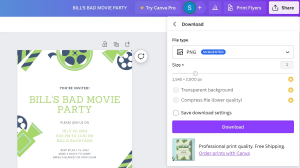
Use Canva’s Flyer Feature for Your Next Event:
Designing a flyer is a creative way to promote your event. Whether for friends’ gatherings or more formal occasions, Canva empowers you to craft visually appealing flyers that leave a lasting impression.
Conclusion:
Creating eye-catching flyers using Canva is a straightforward process that doesn’t require design expertise. With customizable templates and easy-to-use editing tools, you can design flyers for any event, from birthdays to business promotions. Follow this guide to make your event promotion stand out with stunning visuals and effective design.