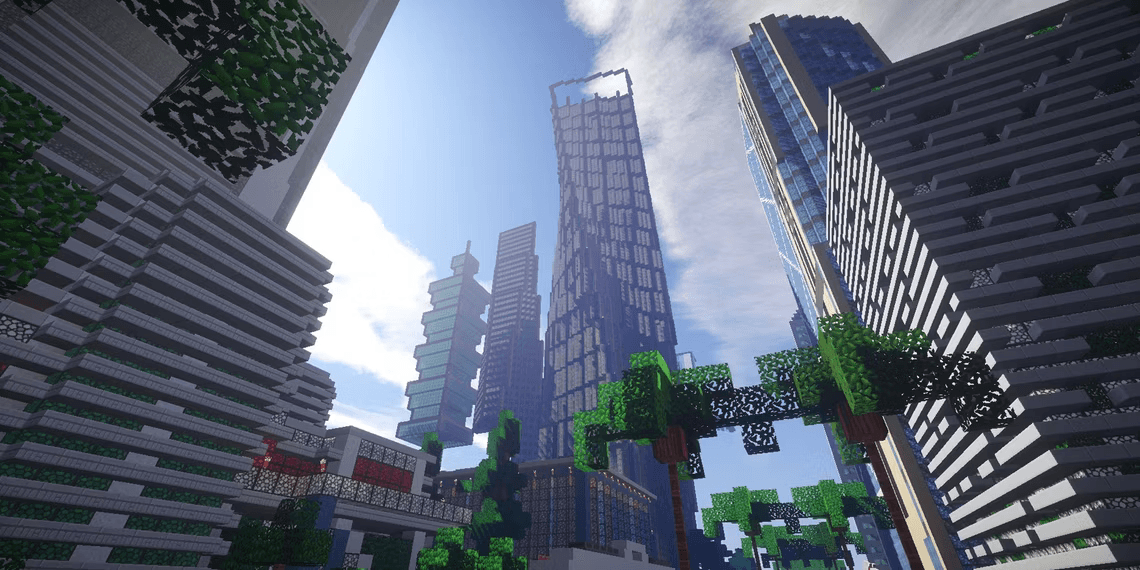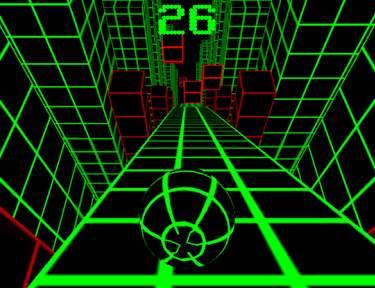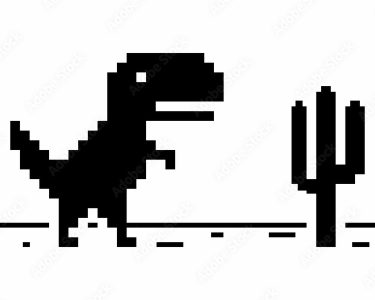Introduction: Install Minecraft Forge
Imagine a Minecraft world beyond the limits of the vanilla experience—where creativity knows no bounds and gameplay is tailored to your preferences. If you’ve ever felt the urge to breathe new life into your Minecraft adventure, you’re in the right place. Minecraft Forge is your gateway to a universe of mods that can reshape the way you play. Don’t worry if you’re not a tech guru; Forge simplifies the process, allowing you to effortlessly add community-created mods to your game. In this guide, we’ll walk you through the installation of Minecraft Forge and unveil the door to a realm of limitless possibilities.
What Is Minecraft Forge?
Minecraft Forge is not just a tool; it’s the key to unlocking a treasure trove of enhancements for your Minecraft gameplay. Often, the idea of modding games conjures up images of complex coding and intricate technical knowledge. However, Minecraft Forge defies this misconception. It’s an open-source server designed to make the integration of mods into your Minecraft experience as seamless as possible. Forge empowers both seasoned players and newcomers to explore an array of community-created mods that can reshape everything from graphics to gameplay.
How to Install Minecraft Forge:
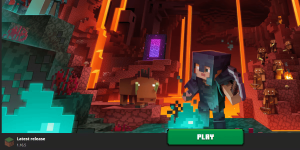
Unveiling the magic of Minecraft Forge is a breeze. With a few simple steps, you’ll be ready to embark on a mod-filled journey.
1. Download Minecraft Forge:
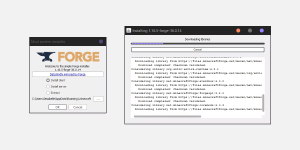
Head to the official Forge website and grab the installer. Ensure that the version of Forge you choose matches your current Minecraft version. This synchronization is crucial to ensure compatibility and a smooth experience.
2. Open the Forge Installer:
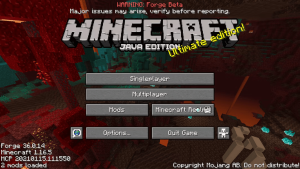
After the download, open the Forge installer. Depending on your preferences, choose “client” or “server.” Verify that the path to your .minecraft folder is correct; if not, navigate to the correct location. Click “OK” to initiate the installation process, which will take a few minutes.
3. Launch the Minecraft Launcher:

Once Forge installation is complete, open the Minecraft Launcher. Activate the Forge profile if it’s not already selected, then start the game. The initial launch might take a bit longer due to the Forge installation, but the reward is worth the wait. Upon accessing the home screen, you’ll notice a new “Mods” button adjacent to Minecraft Realms.
Managing Mods with Minecraft Forge:
Now that Forge is at your disposal, managing mods becomes a breeze. The “Mods” button serves as your gateway to a customized Minecraft world. Download mods from reputable sources like MinecraftMods, CurseForge, or Planet Minecraft. These mods can enhance graphics, introduce new mechanics, or even create entirely new experiences. The beauty of Forge is that it simplifies mod organization, ensuring you can seamlessly toggle between different enhancements.
Elevate Your Minecraft Adventure:
Picture a Minecraft world where your imagination is the only limit. Thanks to Minecraft Forge, this vision is within your reach. By installing Forge and exploring the realm of mods, you’re embarking on a journey of creativity and customization that will redefine how you experience Minecraft. So, take that first step—install Minecraft Forge—and prepare to elevate your Minecraft adventure to unparalleled heights.