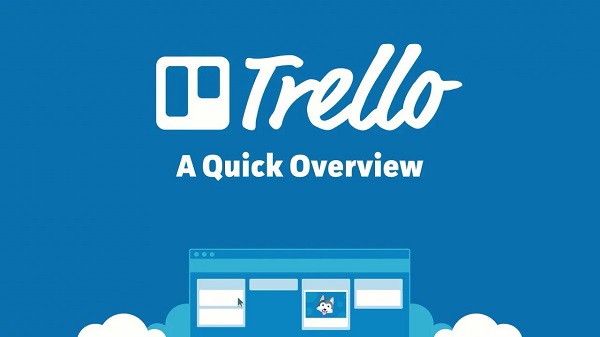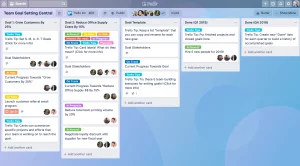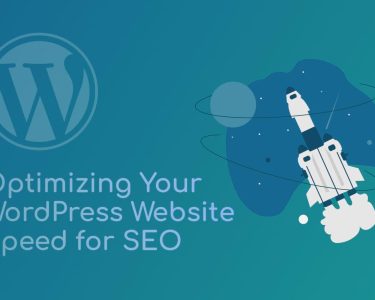Introduction: Trello for Personal and Professional Organization
In a world filled with tasks and projects, staying organized is key to success. While to-do list apps on your phone can be helpful, sometimes you need a more robust solution. Enter Trello, a project management tool that goes beyond just team collaboration. Whether you’re a solo achiever or part of a group, Trello can help you manage personal and professional projects efficiently. In this guide, we’ll explore the basics of using Trello to organize your projects effectively.
A Quick Overview of Trello: Simplifying Project Management
Trello’s magic unfolds in your Workspace. Here, you organize your projects into what Trello calls “Boards.” Each Board represents a specific project or goal. Within these Boards, you keep track of your tasks using “Cards,” which you can move between “Lists.” The common progression of Lists includes “To Do,” “Doing,” and “Done.”
Imagine you’re planning to build a personal website. You’d create a Board named “New Website” and use Cards to manage tasks like purchasing a domain name, selecting a hosting service, drafting wireframes, and more.
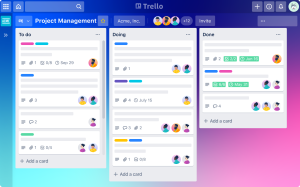
Creating and Organizing Boards in Trello: Starting Your Project
Creating a new Board in Trello is straightforward:
- Open Trello and go to the Board tab in the sidebar.
- Click “Create a new board” or “Create your first board” if you’re new to Trello.
- A menu will appear where you can add a title, specify who can access the Board, and choose a background. Opt for subtle colors to minimize distractions.
Upon creating a Board, Trello sets up three default Lists: “To Do,” “Doing,” and “Done.” You can rename Lists by clicking their titles and adding new ones by clicking “Add another list.”
Begin adding tasks by clicking “Add a card.” You can be as detailed as you want, including descriptions, labels, comments, due dates, and more. Alternatively, you can explore Trello’s template gallery to customize a Board according to your needs.
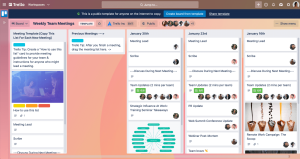
How to Collaborate in Trello: Enhancing Project Collaboration
Collaboration is a cornerstone of Trello’s power. To work with others:
- Navigate to the Members tab in your Workspace.
- Invite collaborators as either “Workspace members” or “Guests.”
Workspace members can access and work within visible boards, even creating new ones within the Workspace. Guests, on the other hand, have limited access to specific boards you share with them.
Once collaborators are part of your Workspace:
- You can assign them to tasks using the Card menu.
- Tag them in comments for easy communication.
- Subscribe to their tasks by clicking the Watch button
Image by:https://blog.trello.com/
Conclusion
It isn’t just for corporate teams; it’s a versatile tool that adapts to your individual project management needs. Whether you’re planning a home renovation, organizing a hobby-related project, or collaborating on a team assignment, Trello’s flexibility shines through. Its user-friendly interface, visual approach, and collaboration features make it a top choice for anyone seeking a streamlined approach to project organization. If you’re new to Trello, don’t hesitate to give it a try; you can explore its features with a free account and experience the benefits firsthand.