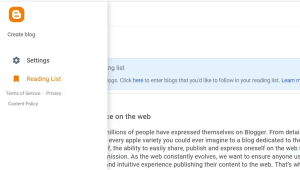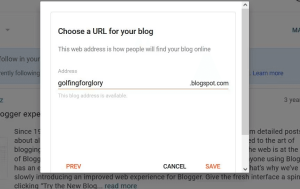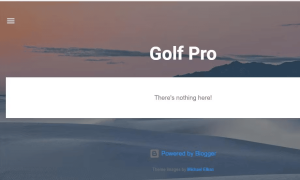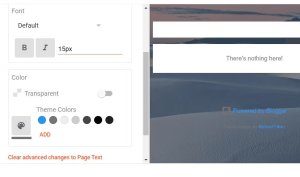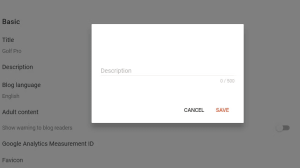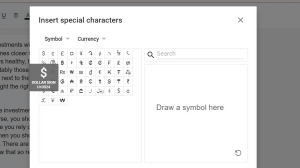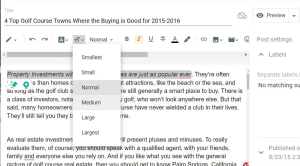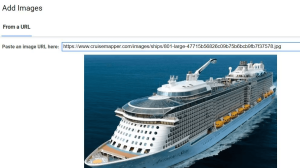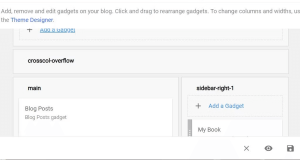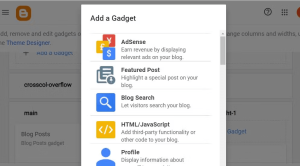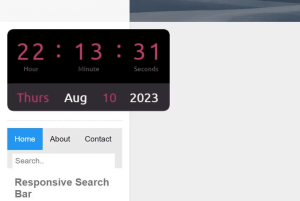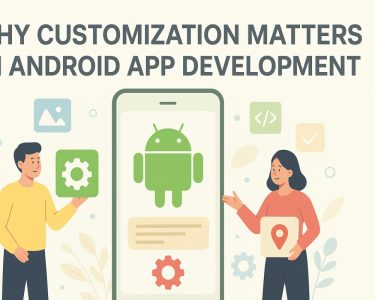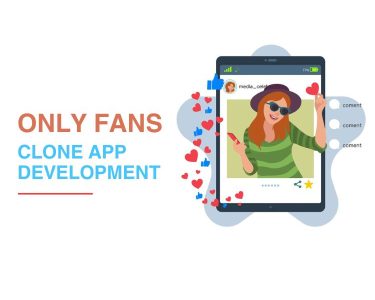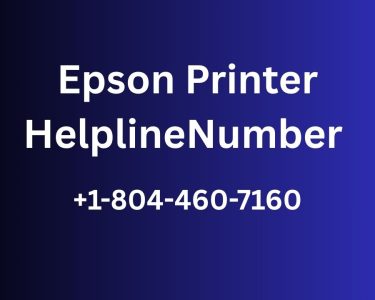1. Introduction to Blogger Blog
A Blogger Blog is a type of website you can update with chronological posts that include comment sections. Blogs were originally supposed to be online diaries or journals, but they don’t necessarily have to be.
2. Setting Up Your Blogger Blog
To start a new blog, you’ll need a Google account with which to sign in to Blogger. Here’s how you can set up your blog name and URL:
- Open the Blogger homepage in your web browser.
- Click the Create Your Blog button.
- Input your Google account’s email address and click Next.
- Enter the password and select Next to sign in.
- Click the Main Menu button within the Blogger interface.
- Select the Create blog option.
Image by https://www.makeuseof.com/ - Enter a suitable title for your web blog and click Next.
- Input a domain name for your blog’s URL.
Image by https://www.makeuseof.com/ - Click Save > Finish to register the URL and create your blog.
Image by https://www.makeuseof.com/
3. Choosing and Customizing the Theme
Your new blog will have a default theme, but you can change it. Here’s how:
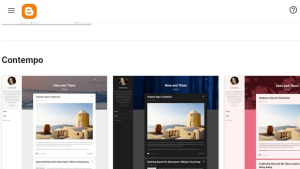
- Click Theme on the left of Blogger’s interface.
- Select a theme from the alternatives available and click Apply.
Image by https://www.makeuseof.com/ - Customize your chosen theme further by clicking its Customize button.
- Adjust the background, font, and color settings to suit your preferences.
4. Adding a Blog Description and Customizing Settings
Add a description to summarize your blog and configure other settings:
- Click Settings on Blogger’s left sidebar.
- Click the Description box and input a brief introduction to your blog.
- Scroll down to explore other options, such as changing the blog’s URL or enabling search descriptions.
Image by https://www.makeuseof.com/
5. Creating and Formatting Blog Posts
Start adding posts to your blog with these steps:
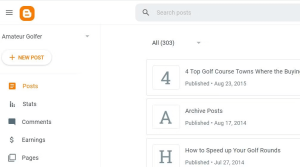
- Click the + New Post button.
Image by https://www.makeuseof.com/ - Enter a heading for your blog post.
Image by https://www.makeuseof.com/ - Format the text using Bold, Italics, Underline, and more.
- Add images to your posts for visual impact.
Image by https://www.makeuseof.com/ - Use the character tool to insert special characters and emojis.
- Preview your post before publishing.
6. Enhancing Your Blog with Gadgets
Blogger offers useful gadgets to add to your blog’s sidebar and footer:
- Click the Layout tab in Blogger’s sidebar.
- Click a +Add a Gadget box within the layout editor.
Image by https://www.makeuseof.com/ - Choose a gadget and configure its settings.
Image by https://www.makeuseof.com/ - Save to add the gadget to your blog.
- Consider using HTML/JavaScript gadgets for third-party functionality.
Image by https://www.makeuseof.com/
7. Conclusion: Start Blogging with Blogger Today
Setting up a Blogger blog is a quick and easy way to get a web presence. Blogging is fun, and with a bit of commitment and a solid niche, it can also be profitable if you monetize your blog with ads or add sponsored posts to it.
Start your blogging journey with Blogger today and share your unique voice with the world!
In conclusion, Blogger provides a user-friendly platform for creating and managing your blog. By following these steps, you can set up a Blogger blog, customize its appearance, create engaging posts, and enhance its functionality with various gadgets. Whether you’re a beginner or an experienced blogger, Blogger offers a convenient way to share your thoughts, experiences, and expertise with a global audience. So, dive into the world of blogging with Blogger and start connecting with readers today!