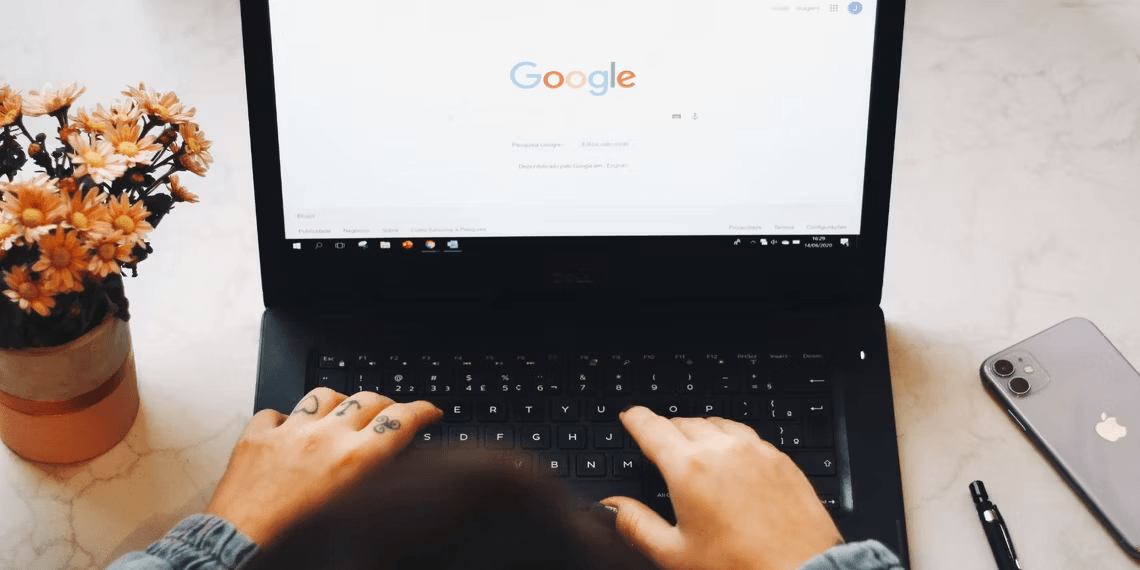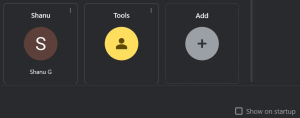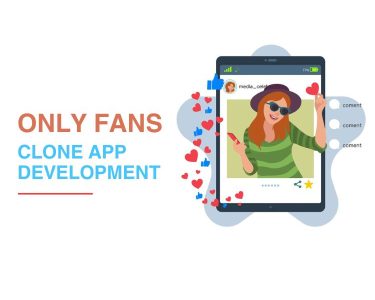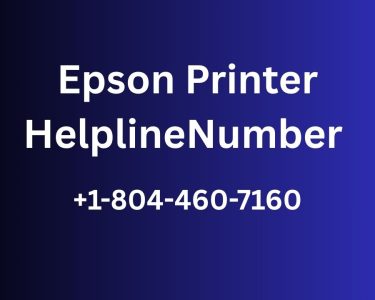How to Stop Chrome From Launching the Profile Selection Screen
Are you fed up with Chrome profile selection screen popping up every time you launch the browser? While it’s a handy feature for those who frequently switch profiles, it can become downright annoying if you primarily use one profile. In this guide, we’ll walk you through the process of disabling the profile selection screen in Chrome, allowing you to streamline your browsing experience. Say goodbye to unnecessary interruptions and hello to a more efficient Chrome launch.
Understanding Chrome’s Profile Selection Screen
Before we dive into the solution, let’s briefly understand why Chrome’s profile selection screen exists. This feature is designed to make it easy for users with multiple profiles to switch between them seamlessly. It’s a practical feature if you frequently switch between profiles for work, personal use, or other purposes.
However, if you seldom switch profiles and primarily use one, constantly encountering this screen can be quite frustrating. Fortunately, there’s a simple way to put an end to it.
How to Disable the Profile Selection Window in Chrome
If you’re tired of seeing the profile selection screen every time you open Chrome’s, here’s a straightforward method to turn it off permanently:
- Close Chrome: Start by closing your Chrome’s browser if it’s currently running.
- Relaunch Chrome: Reopen Chrome, and you’ll be presented with the profile selection screen.
Image by https://www.makeuseof.com/ - Uncheck “Show on startup”: In the bottom-right corner of the profile selection screen, you’ll find a checkbox labeled “Show on startup.” Uncheck this box.
- Select a Profile: Choose the profile you want to log in with. This selection will be remembered for future launches.
From now on, every time you launch Chrome’s, the profile selection window will no longer appear. Instead, the browser will automatically sign you in with the profile you selected during this process. If you ever need to switch to a different profile, simply click on the profile icon in the upper-right corner and make your choice.
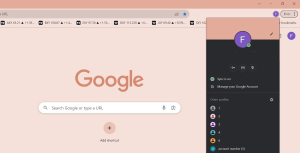
Managing Chrome Profiles
It’s worth noting that keeping too many profiles logged in Chrome’s can lead to a slowdown in browser performance. To ensure your Chrome runs smoothly, consider periodically deleting inactive profiles that you no longer need.
How to Reactivate the Profile Selection Screen on Chrome Launch
If you change your mind and decide to reactivate the profile selection screen, follow these steps:
- Click the profile icon in the top-right corner of Chrome’s.
- Select “Manage profiles” (the gear icon).
- Check the box beside “Show on Startup” on the profile selection screen. This is the same box you previously unchecked.
By following these steps, you can easily re-enable the profile selection screen if the need arises.
Conclusion
Disabling the profile selection screen in Chrome can significantly improve your browsing experience by eliminating an unnecessary step during startup. Now, you can enjoy a smoother and more streamlined Chrome launch, tailored to your preferences. Remember that this change isn’t irreversible; you can always bring back the profile selection screen if your needs change. Enjoy a more efficient Chrome experience, and let nothing stand in your way!