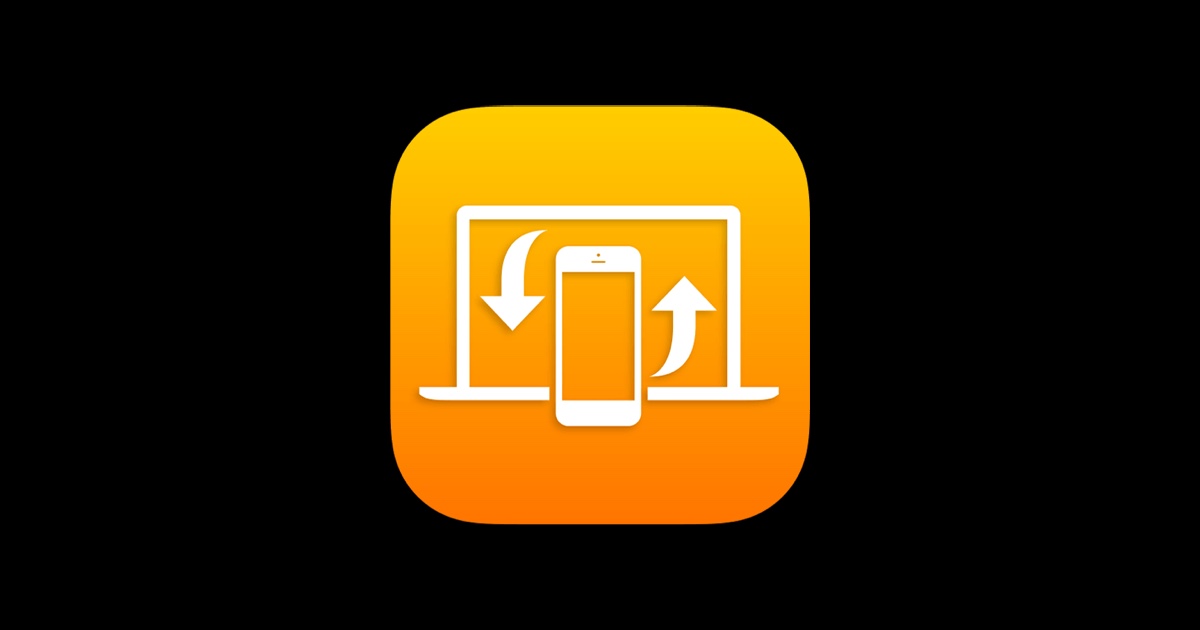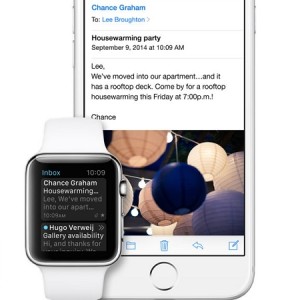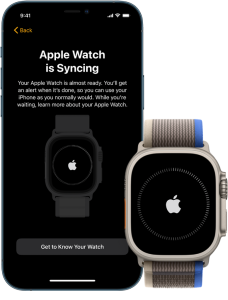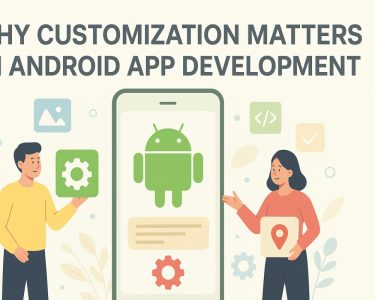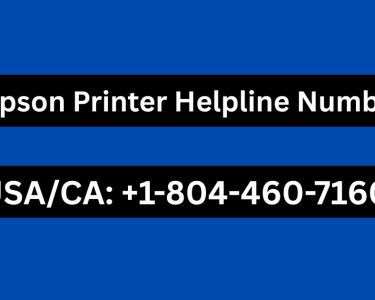Introduction:
Handoff is a convenient feature that allows you to transition smoothly. Which is between your Apple Watch Ultra and other Apple devices without losing focus on your ongoing tasks. Whether you want to switch from composing an email on your watch to using your iPhone’s onscreen keyboard or continue a task on your Mac, Handoff ensures a seamless experience. This article will guide you through enabling Handoff and using it effectively between your Apple Watch Ultra, iPhone, and Mac.
Understanding Handoff:
What It Does and How It Works: Handoff is designed to maintain continuity across your Apple devices, enabling you to pick up where you left off without any interruptions. When you have Handoff enabled, you can start an activity, such as composing an email, on your Apple Watch Ultra and then hand it off to your iPhone or Mac seamlessly, allowing you to switch devices and continue the task effortlessly.
Enabling Handoff on Your Apple Watch Ultra and iPhone:
By default, Handoff is enabled on your Apple Watch Ultra. However, if you want to ensure it’s activated, follow these steps on your paired iPhone:
- Unlock your iPhone and access the home screen.
- On an iPhone with Face ID, swipe up from the bottom edge and pause to show the App Switcher. On an iPhone with a Home button, double-click the Home button to show the App Switcher.
- Look for the Handoff button that appears at the bottom of the screen. Tapping it will open the same item on your iPhone.
- If you don’t see the Handoff button in the App Switcher, make sure Handoff is turned on for your iPhone. You can do this by going to Settings > General > AirPlay & Handoff and ensuring the toggle is enabled.
Image by:https://www.iphonetricks.org/
Using Handoff between Apple Watch Ultra and iPhone:
Once Handoff is enabled on your iPhone, you can easily hand off tasks from your Apple Watch Ultra to your iPhone and vice versa. Here’s how:
- Start a task on your Apple Watch Ultra, such as replying to an email using the Mail app.
- When you want to switch to your iPhone for a more comfortable typing experience, unlock your iPhone and follow the steps mentioned earlier to access the App Switcher.
- Tap the Handoff button that appears at the bottom of the screen, and the same email you were composing on your watch will open on your iPhone.
- Now, you can continue composing the email using your iPhone’s onscreen keyboard.
Image by:https://support.apple.com/
Conclusion:
With Handoff, switching between your Apple Watch Ultra, iPhone, and Mac becomes a breeze. No longer do you have to worry about losing your progress when transitioning from one device to another. By following the simple steps to enable Handoff and using it effectively, you can maintain a seamless workflow and stay focused on your tasks, regardless of which Apple device you’re using.