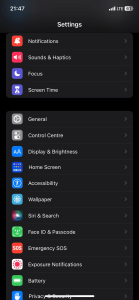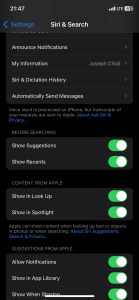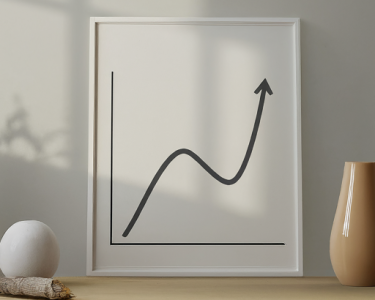Introduction: Unleash Siri’s Full Potential with These Fixes
Meet Joseph Chidi, your tech-savvy guide to navigating the intricacies of your iPhone. With years of experience under his belt, Joseph is ready to lead you through the journey of restoring Siri’s helpful suggestions on your beloved device. If you’re wondering why Siri seems to have gone silent on suggestions, you’ve come to the right place. In this article, we’ll explore the potential reasons behind Siri’s reticence and provide you with clear steps to rejuvenate the Siri experience you’ve grown to depend on.
1. Check Siri & Search Settings
Are Incorrect Settings Hiding Siri’s Insights? Let’s Fix That
Your Siri’s suggestions might be playing hide and seek due to incorrect settings. Follow these simple steps to ensure Siri’s suggestions make a triumphant return:
- Open your iPhone’s Settings.
- Scroll down and tap on Siri & Search.
- Toggle Show Suggestions to the ON position.
- For hidden suggestions, tap on Reset Hidden Suggestions.
Image by https://www.makeuseof.com/ Image by https://www.makeuseof.com/
Reclaim the power of Siri’s suggestions with a few taps, and you’ll find your iPhone working in harmony with you once again.
2. Check if Your iPhone Is Updated
Is Your iPhone Lagging Behind? Upgrade to Get Siri Back in Action
Apple continually rolls out updates that mend pesky bugs. If Siri’s suggestions aren’t flowing as they should, it might be time for a software update:
- Launch Settings.
- Navigate to General, then tap Software Update.
- If an update is available, follow the prompts to update your iOS.
This simple update could be the magical solution that brings back Siri’s timely suggestions.
3. Restart Your iPhone
When in Doubt, Restart and Refresh
Sometimes, a quick restart can work wonders. Although the method may vary depending on your iPhone model, here’s how you can generally do it:
- Press the appropriate buttons to power off your iPhone.
- After it’s off, turn it back on.
With a refreshed system, Siri’s suggestions might find their way back to your device.
4. Get the Best of Siri Suggestions
Mastering Siri’s Insights for Effortless Navigation
Siri suggestions are designed to simplify your life. By swiping down on your Home Screen, you can instantly access valuable insights. No need to type anything – Siri’s got you covered. From launching your favorite apps to performing quick searches, Siri makes it seamless. Ensure you’ve followed the troubleshooting steps to enjoy this feature to its fullest.
5. Seek Personal Assistance
When All Else Fails, Apple Support Prevails
If the solutions above haven’t revived Siri’s suggestions, fear not. Apple Support is at your service. Reach out to their experts or visit an Apple Store nearby for hands-on help. With their expertise, you’ll be enjoying Siri’s suggestions once more.
Key Points at a Glance
| Problem | Solutions |
|---|---|
| Siri suggestions not showing | 1. Check Siri & Search settings<br>2. Update your iPhone’s software<br>3. Restart your iPhone<br>4. Maximize Siri suggestions<br>5. Contact Apple Support |
Comparative Overview of Solutions
| Solutions | Ease of Implementation | Effectiveness |
|---|---|---|
| Check Siri & Search Settings | 🟢🟢🟢🟢🟢 | 🟢🟢🟢🟢🟢 |
| Check if Your iPhone Is Updated | 🟢🟢🟢 | 🟢🟢🟢🟢🟢 |
| Restart Your iPhone | 🟢🟢🟢 | 🟢🟢🟢🟢 |
| Get the Best of Siri Suggestions | 🟢🟢🟢🟢 | 🟢🟢🟢🟢🟢 |
| Seek Personal Assistance | 🟢🟢🟢 | 🟢🟢🟢🟢 |
Conclusion: Siri’s Suggestions Return for Good
With Joseph Chidi’s expert advice and the comprehensive troubleshooting guide above, you’re armed with the tools needed to reignite Siri’s suggestions on your iPhone. From checking settings to seeking professional help, you’ve got a range of solutions at your fingertips. So, bid farewell to the silence of Siri and embrace the convenience of timely, intelligent suggestions once more. Your iPhone experience will never be the same again.