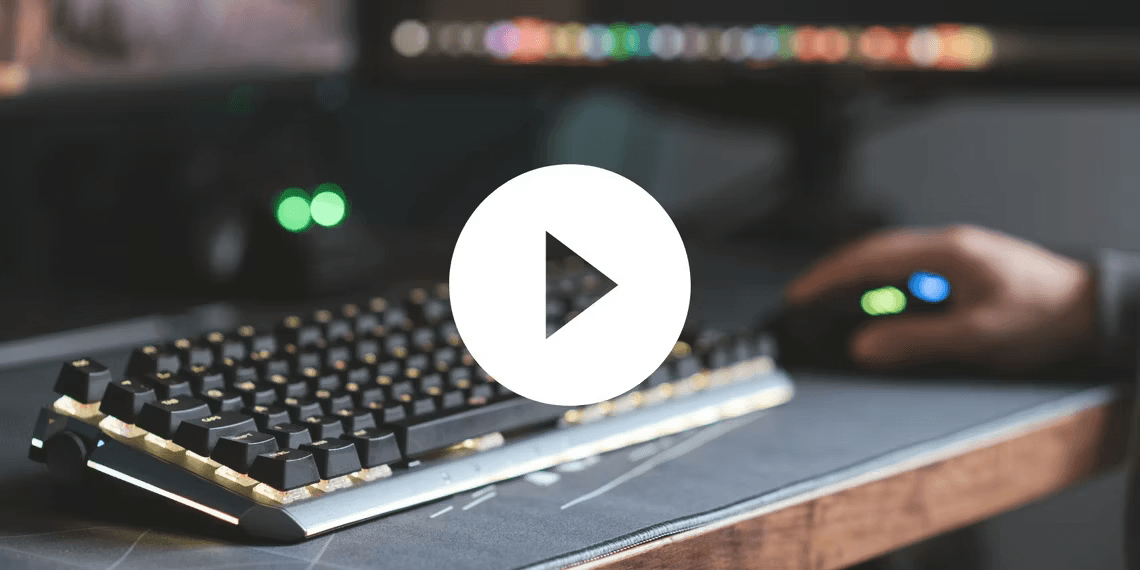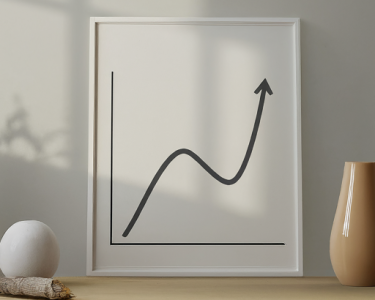Chrome’s Copy Video Frame Feature to Grab High-Quality Screenshots From Videos
Videos have become a preferred method for capturing unforgettable moments. Whether you’re a content creator creating a video thumbnail or someone wanting to capture a specific moment in a video, you can now grab screenshots from videos effortlessly. Google has released a new feature, not just limited to Google Chrome, that will allow you to copy a video Frame Feature and paste it anywhere.
How You Can Manually Get Screenshots From Videos
In a blog post on The Keyword, published in August 2023, Google announced a feature allowing users to grab high-quality screenshots from videos. While the blog post specifically references college students, this feature will work for everyone.
Before you try to use this feature, make sure your browser is running on the latest version. For example, Google Chrome users should be using Chrome 116 or higher. You can check which version you are using by going to your browser Settings and clicking About.
Currently, the feature mainly works only on YouTube and Google Photos, which uses the YouTube Player. But, you can use the tool on all Chromium-based browsers, including Google Chrome, Microsoft Edge, and Opera. It won’t work on browsers such as DuckDuckGo.
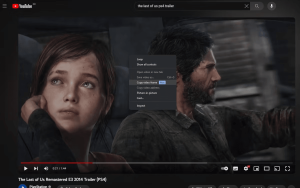
In addition, the feature will not work on social media and video hosting sites, such as Twitter, Vimeo, and Instagram, where the right-click menu is disabled.
When watching a video on YouTube, Google Photos, or any website with a YouTube video embedded in it, pause the video on the exact frame you want, right-click on the video twice, and click Copy video frame to capture the high-quality, non-overlaid frame.
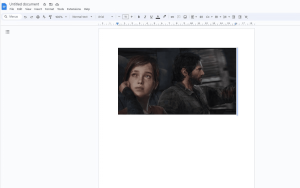
The copied video frame will be in your clipboard, where you can paste it into a photo editing software or a Word document. Make sure you paste it before copying anything else.
You must understand that you are merely copying and pasting a video frame. Photo editing software and sites, such as Canva and Microsoft Paint, can be used to save the video frame. The copied frame of a YouTube video will copy from the video’s streaming resolution.
Get High-Quality Screenshots From Videos Easily
No more having to use the print screen command and a photo editor to crop the screenshot when Google’s new feature makes getting screenshots from videos more straightforward. The ability to grab still frames from videos and extract them will make personal and professional projects and note-taking less time-consuming.
Expert Insights from Conor Coyle
Conor Coyle is an experienced tech writer and contributor to MUO. With a deep understanding of digital tools and software, Conor provides valuable insights on using technology to simplify everyday tasks.
Key Points Summary Table
| Key Points | Details |
|---|---|
| New Chrome Feature | Copy video frames from videos with ease |
| Supported Browsers | Works on Chromium-based browsers (Chrome, Edge, Opera) |
| Browser Version Requirement | Ensure you’re using Chrome 116 or higher |
| Supported Platforms | Mainly works on YouTube and Google Photos, using YouTube Player |
| Limitations | Not functional on social media and some video hosting sites |
| Usage Instructions | Right-click on the video frame you want and copy it |
| Editing and Saving | Paste the frame into photo editing software or a document |
Comparative Table: Chrome vs. Traditional Screenshot
| Features | Chrome’s Copy Video Frame | Traditional Screenshot |
|---|---|---|
| Ease of Use | Effortless | Moderate |
| Quality of Screenshot | High-quality | May vary |
| Editing Capabilities | Limited | Extensive |
| Time and Effort Required | Minimal | Moderate to High |
| Suitable for Video Content | Yes | Not ideal |
In this article, we’ve explored how to use Chrome’s Copy Video Frame feature to easily capture high-quality screenshots from videos. This game-changing feature simplifies the process, saving you time and effort, whether you’re a content creator or simply looking to enhance your note-taking skills.
Now, you can say goodbye to the traditional screenshot method and embrace a more efficient way of capturing moments from videos, thanks to Chrome’s innovative feature.