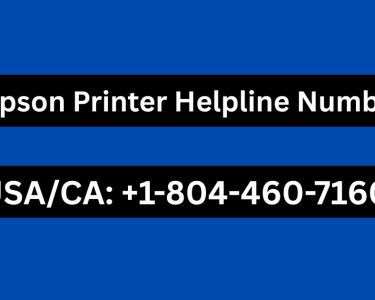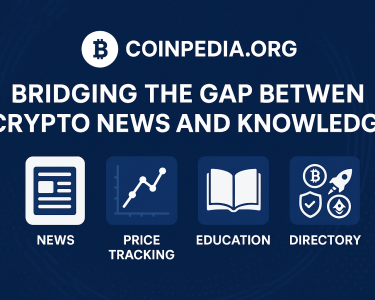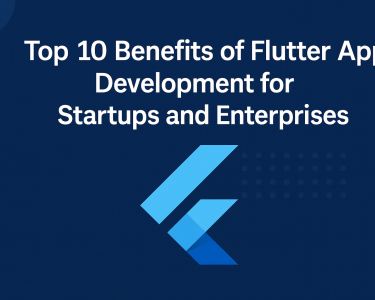The Future of Biometric Authentication
In an era where digital security is crucial, the customary way of recalling and entering extensive, intricate passwords is becoming more and more inadequate. It’s a relief that biometric technology is making significant strides with features like fingerprint and facial recognition. are gathering pace. A safer and easier method is provided to safeguard our online existence. Leading the charge in this domain is Microsoft, featuring its groundbreaking biometric login technology called Windows Hello for Windows 10. In this article, we shall investigate thoroughly the mesmerizing domain of Windows Hello. The benefits of biometric authentication will be examined, which without a doubt is essential for ensuring the future of digital security.
How does Windows Hello work?
For individuals who utilize Windows 10, Windows Hello offers a seamless substitute for conventional password logins, dramatically boosting device security levels. Rather than depending on a password, Windows Hello makes use of biometric information for verification, thwarting unauthorized entry to your smartphone or PC. The system supports various biometric options, which encompass fingerprint sensors, iris recognition, facial recognition, and secure PINs.
Contrary to standard passwords that are prone to hacking. By incorporating its exceptional biometric data, Windows Hello enhances the complexity factor, making it harder for unauthorized users to gain entry. Additionally, the system incorporates anti-spoofing functionalities, thus bolstering security and elevating the overall user experience.
Windows’s three primary authentication factors
Windows Hello offers three primary ways to log into your devices:
1. Windows Hello Face
Facial recognition technology has been greatly enhanced by Windows Hello Face, By using near-infrared imaging, it employs an innovative scanning method. This approach captures a more elaborate and user-oriented image of your facial features. Addressing the diverse environmental difficulties that earlier facial recognition systems encountered, including fluctuating lighting conditions. Delivering an effortless and protected login journey, emerging as the top choice for users.

2. Windows Hello Fingerprint
In case your laptop has a fingerprint reader, you can take advantage of the simplicity and convenience that Windows Hello Fingerprint offers. Whether it’s located below the right side of your keyboard or next to the display, Effortlessly accessing the fingerprint reader is possible.. The display of desktop PCs may feature an integrated scanner., The display might show an integrated scanner.. Windows Hello fingerprint security supports the addition of third-party fingerprint scanners. By placing your finger on the reader, and only that, you can swiftly obtain entry without having to recall complicated passwords or utilize extra software.

3. Iris Scanning
Iris scanning is mainly used for mobile authentication. Compatible smartphones can utilize iris scanning The connection and synchronization with non-mobile devices can be achieved. For those with Windows Hello-compatible smartphones, the integration of iris scanning functions smoothly alongside Windows Hello Face, providing a similar experience to laptops and desktop PCs.
How to activate Windows Hello?
To activate or disable Windows Hello in Windows 10, the steps involved are easy. By accessing the Sign-in options panel, you can set up Windows Hello face and fingerprint recognition following these step-by-step instructions:
Click the Windows button situated in the lower-left area of your computer screen
Tap on the gear icon for accessing Settings.
From the new window, Select and open the section labeled as Accounts.
Access Sign-in options on the sidebar to the left.
For Windows Hello Face, select the primary selection, assuming that facial recognition is supported by your device, press on the “Set up” button and follow the configuration process.
Regarding Windows Hello Fingerprint, subsequent to finishing step 4, pick Windows Hello Fingerprint. If your device supports fingerprint scanning, click the “Set up” button and proceed with configuration.
Upsides of Windows Hello while incorporating biometric authentication and biometric authentication
Windows Hello offers numerous benefits, making it a compelling choice for users looking for enhanced security and convenience:
Benefits of Windows Hello and biometric authentication
Traditional passwords, despite being strong, remain susceptible to different hacking endeavors. In contrast, biometric information is considerably more intricate and hard to reproduce. Each person’s biometric data is genuinely unique, It enhances protection against cyber risks by an additional measure.
1. More Secure Against Cybercrime
Biometric authentication methods like fingerprint scanning and face recognition Streamlining enhances the efficiency of the login process. A mere action like touching a fingerprint scanner or gazing into your camera is all they need. When compared to the trouble of entering and remembering elaborate passwords, biometric authentication provides unmatched convenience.
2. More Convenient for Users
As Windows Hello gains more support, The ease of standardized logins across different devices and systems is available for users to enjoy. The growing attention towards managing numerous devices optimizes the user experience further.
3. Increasing Standardization Across Platforms
By detecting your absence, Windows Hello’s “Dynamic Lock” feature improves security. By tracking its proximity to your paired devices, Dynamic Lock automatically locks your system when you are not around, providing added layers of protection.
Different Login Methods Available on Windows 10 with Windows 10
While Windows Hello is an excellent biometric service, Windows 10 also offers other login options and settings to consider:
1. Windows Hello PIN
For secure local authentication, Windows provides users with a short character combination called the Windows Hello PIN. Playing a vital role in the multi-factor authentication process of Windows Hello. The level of security is enhanced since the precise PIN is exclusively saved on your device and not on Windows servers.
2. Picture Password
As an alternative to typical passwords, the “picture password” feature enables users to utilize a preferred image and pre-defined gestures. This visually-based login method This alternative login approach provides enhanced security and convenience for users who opt out of memorizing or storing their passwords.
Windows Hello for Business
For businesses and enterprises, Significant benefits are offered by Windows Hello regarding the seamless integration across devices, greater effectiveness, and advanced security enhancements. Microsoft provides extensive support documentation to help organizations shift towards a “passwordless strategy.” Additionally, they provide multiple articles and guides focused on enhancing security for businesses.
Summary
Windows Hello presents a myriad of benefits, like enhanced safety measures and streamlined log-in processes through efficient two-factor authentication. With the constant improvements in technology, Over time, Windows Hello and biometric authentication will likely become even more common.